 Your new post is loading...
Looking for ways 🔍 to use the Web effectively for research? 🤔 Want to know how to get the most out of Google? Read this article & learn how to use Google to your advantage! What’s the first thing we do when facing the unknown? We Google it, of course! Google is fundamental to our experience of the Internet. According to the statistics, more than 100 000 people press “search” on Google every second! At first glance, the process is straightforward. You type in what you need information about, press enter, and reap your reward. But, if your search is more complex, simply looking through the first page of results may not be enough. What are your other options? If you struggle to answer this question, we are here to help! This article by our custom-writing team offers you the most actionable and advanced Google search tips. Using Search Engines for Research Simply put, a search engine is a program that helps you find information on the Internet. Nowadays, using them is an integral part of any research. Everyone knows their benefits: -
They allow us to access necessary information almost instantly. -
They’re highly convenient to use: just type in the keywords and press “Enter.” -
They provide unimaginable amounts of data, even on obscure topics. -
They customize the search results based on your location and search history. However, there are also a handful of downsides to using search engines: -
The information you are given is usually pretty limited. You can look through 15 links with identical content. -
The amount of data can be overwhelming. It’s easy to get lost in the endless stream of search results. -
The shallowness of the information you’re getting can also be an issue. All this makes quality Internet search pretty tricky. But don’t worry: we will tell you about the techniques you can use to overcome these difficulties. The Basics of a Quality Google Search First off, let’s look at a few simple ways to get the most out of Google. These are essential techniques anyone can use: -
Refine the wording of your search terms. Try to keep the words as close to the topic as possible. If you are looking for a rock music article, you better not search “heavy music piece” on Google. “Heavy music” doesn’t necessarily mean “rock,” and “piece” doesn’t always refer to an “article.” -
Set a time frame. It’s a good idea to set parameters around when the material was published. To do this, go to Google search, press “Tools,” then “Any time,” set “Custom Date Range,” and select the dates relevant for you. -
Keep your search terms simple. There’s no need to overcomplicate things. After all, Google is smart. If you are looking for statistics on education in the US, simply typing in “US education facts” can work wonders. -
Use the tabs. You can make your search results far more refined by simply choosing a corresponding tab. It’s helpful when looking specifically for images, books, or news. -
Perform an advanced search. If your results are too vague and generalized, this option is your solution. Simply go to advanced search. Here, you can customize your key terms in great detail, from result language to file format. 7 Advanced Actionable Tips for Using Google Search If you already knew about the basics listed above, here are more advanced tips, including wildcards. What are wildcards in a Google search? Well, they serve as placeholders for characters or words. They are extremely helpful for refining and maximizing search results. Try them out! Use Quotation Marks to Search for Exact Terms Putting simple quotation marks around your search terms can help you with many things, such as: -
Searching complicated terms. If you need to search for an exact phrase that consists of 2 or more words, make sure to put it in quotations. This way, you’ll avoid results containing only one of the words. For example, typing in “Atomic mass unit” with and without quotation marks can produce different results. -
Finding the source of a quote. Sometimes you find a witty quote but don’t know who said it. In this case, just type the quote in the Google search bar using quotation marks, and the source should be the first result. For instance, searching for “If you tell the truth, you don’t have to remember anything” will show you that Mark Twain said it. -
Fact-checking a quote. Some phrases are so popular that people attribute them to a handful of different authors. If you’re unsure if Abraham Lincoln ever said anything about the harm the Internet does, you can check that by simply googling the whole quote. Spoiler: no, he didn’t say that. Add an Asterisk for Proximity Searches An asterisk (* symbol) can be a handy tool when searching the Internet. What it does is act as a placeholder for any word. When Google sees asterisks among your search terms, it automatically changes the symbol to any fitting word. Say you want to find a quote but don’t know the exact wording. You would type in “You do not find the happy life. You * it.” The asterisk will be magically substituted with “make,” and the author will be listed as Camilla Eyring Kimball. Type AND, OR, AND/OR to Expand the Results Typing OR (in all caps) between 2 search terms will make Google look for results for any of the words. It won’t send you to a link with both terms listed. In contrast, AND command will do the opposite. It will narrow the results down to only those containing both terms. It can be helpful when looking for something called differently in separate sources. For example, searching for “fireflies” will list only half of the results. These shiny fellas are also often called lightning bugs. That’s why you might want to search for “Lightning bugs OR fireflies.” Remove Options Using a Hyphen Want to know how to exclude words from Google search? Just put a “–” before the word you don’t want to see in the results. This way, words with unrelated meanings will no longer be a problem. Imagine you need to find the plot for a play about baseball. Results for “Baseball play plot” will likely return irrelevant results. Searching “Baseball play plot -sport” may significantly improve your search results. Use Shortcuts to Your Benefit If you don’t want to bother with advanced settings but need more specific results, you can use shortcuts: simple commands that you add to your search query. The most useful ones are: intitle: and allintitle: This command narrows down the results to pages with the key terms in the title. It’s a good way to find an article if you know the exact topic you need. inurl: and allinurl: Use this command to find pages that are strongly optimized for your topic. If you use it, Google will find the terms in the page’s URL. inanchor: and allinanchor: This modifier is excellent if you’re researching pages with your terms listed in the anchor text that link back to these pages. Be careful since it provides limited global results. intext: and allintext: Use these two shortcuts if you need your key terms to be in the text. cache: This modifier lets you find the most recent cached copy for any page you need. It can be helpful if the site is down or the page you need was deleted. define: Typing in “define:” before your search term will show you its definition. Basically, it functions as an online dictionary. site: This shortcut limits the results to only one website. Use it when you want to be really specific. You can also add a country code to refine the results even further. link: This shortcut provides links to the site you type after the command. Find a Specific File Type Sometimes you need Google to show you only presentations or worksheets. In this case, using a “filetype:” shortcut can help you. Simply add this command at the end of your search terms with the file format, and you’re good to go. It can look like this: Ways to improve your writing skills filetype:pdf You can use this wildcard for any file type, not just PDF. Do Math in Google Search The Google search tab may not sound like the best math tutor. However, it can perform simple tasks such as addition or division. For example, searching “8+8/4” will give you “10.” You can also look for the numerical values of any mathematical constant. Simply typing in “Pi” will give you the Pi number value with the first 11 digits. This option can come in handy during an exam. Other Search Engines to Use: Top 12 Google Search might be massively popular, but it’s not the only online engine available. Plenty of other worthy programs can aid you in finding things you need on the Internet. Ideally, you want to use several of them when doing research. They will help you find specialized results, and some will even protect your privacy! Here are the 12 of our favorites: 1. Google Scholar Google Scholar is an engine designed specifically for scholarly literature. Aside from your basic Google needs, it gives you a chunk of additional information. Why use it: The most crucial feature is a large number of citations. Besides, it will show you citations in different styles. You may also need Google Scholar if you find yourself looking for grey literature: a common situation in academic research. 2. ResearchGate ResearchGate is a social network created for scientists and scholars. Here they post publications, join groups, and discuss various academic matters. What can be a better place for a student craving sources for academic research? Why use it: The website’s powerful search tool goes beyond ResearchGate, covering NASA HQ Library and PubMed, among others. Using it will bring you hundreds of search results containing the latest research articles. 3. Educational Resources Information Center Educational Resources Information Center (ERIC for short) is a vast scholarly database on every topic imaginable. It lists over 1 million educational articles, documents, and journals from all over the Internet. Why use it: This resource has a reputation in the scientific community for containing highly accurate insights. It’s also your go-to search engine if you’re looking for peer-reviewed journals. 4. Bielefeld Academic Search Engine (BASE) BASE is another search engine designed for academic research. While being similar to others in functionality, it differs in the results it can provide. Why use it: This engine digs into the deepest parts of the Internet. It often shows information that other resources simply won’t find. If you feel like your research lacks data and you don’t seem to be able to find anything new on the topic, try BASE. 5. COnnecting REpositories (CORE) CORE is a project that aims at aggregating all open-source information on the Internet. CORE uses text and data mining to enrich its content, which is a unique approach to gathering information. Why use it: Like most entries on the list, this engine focuses on academic resources. This means that you don’t have to worry about your sources being inaccurate or poorly written. 6. Semantic Scholar This is a search engine that uses artificial intelligence for research purposes. Semantic Scholar relies on machine learning, natural language processing, and Human-Computer interactions. Remember that you’ll need a Google, Twitter, or Facebook account to access Semantic Scholar. Why use it: The program’s creators added a layer of semantics to citation analysis usually used by search engines. That’s where the name comes from. 7. SwissCows SwissCows is a classic search engine that positions itself as a family-friendly solution to Internet surfing. Its algorithm uses semantic maps to locate information. Why use it: This engine filters all not-safe-for-work material from its results. The company also has a principle of not storing any data regarding your search history, which is a lovely bonus. 8. WorldWideScience WorldWideScience is a search engine that strives to accelerate scientific research around the globe. Why use it: While providing everything an academic resource does, it also has a unique feature: multilingual translations. This means you might find a piece of work originally written in a language you don’t speak, yet you’ll understand it perfectly. 9. Google Books You can certainly judge a book by its cover here. As you may have guessed, Google Books searches through literature: both fictional and scientific. You type any term you need, and you get all the books related to it. Why use it: This classic full-text search engine is excellent as a book-focused resource. In many of them, you can read snippets or even whole chapters related to your keyword. Neat, simple, and effective. 10. OAIster OAIster is another literature-related search engine. But here, the data gathering principle is different. It uses OAI-PMH, which is a protocol that collects metadata from various sources. For mere mortals (like us), this means a different approach to book scanning. Why use it: OAIster’s unique algorithm makes the search results more accurate and shortens your browsing time. 11. OpenMD OpenMD is a resource that focuses on medical information. It searches through billions of related articles, documents, and journals. Why use it: This engine is priceless when you are a medical student working on an academic assignment. It also helps with a sore throat. 12. WayBack Machine WayBack Machine is the most extensive Internet archive out there. Practically everything that has ever been posted on the web can be found here. It also hosts a vast collection of books, audio and video files, and images. Why use it: If the source you’re looking for is no longer available or has seen drastic changes, you can use WayBack Machine to track the data back in time. Just choose a date you want to get back to and harvest the results. Bonus Tips: How to Evaluate Websites Although search engines are great, they can sometimes show you a site that is not entirely reliable. It’s essential to distinguish helpful resources from potentially harmful or fake ones. Here’s what you should look at while evaluating a website: Authority Check the author’s background. See if their e-mail and other contacts are listed. Accuracy Double-check the information given to you. Look for the sources in the article, and make sure you check them out. Objectivity Articles often contain a good amount of bias in them. Make sure that it doesn’t get in the way of objective information. Currency The content you’re looking at can be simply outdated. Check the publication date or when it was last updated. Coverage Look at the number of subjects the article covers. Compare the range of topics to other pieces on a similar matter. Keeping these things in check can save you time and significantly improve the quality of your work. And with this, we end our guide. You’re welcome to share your useful research tips in the comments section. Best of luck with your next search! References -
-
-
-
-
-
-
-
About Author This article was developed by the editorial team of Custom-Writing.org, a professional writing service with 3-hour delivery.
United Nations language staff come from all over the globe and make up a uniquely diverse and multilingual community. What unites them is the pursuit of excellence in their respective areas, the excitement of being at the forefront of international affairs and the desire to contribute to the realization of the purposes of the United Nations, as outlined in the Charter, by facilitating communication and decision-making. United Nations language staff in numbers The United Nations is one of the world's largest employers of language professionals. Several hundred such staff work for the Department for General Assembly and Conference Management in New York, Geneva, Vienna and Nairobi, or at the United Nations regional commissions in Addis Ababa, Bangkok, Beirut, Geneva and Santiago. Learn more at Meet our language staff. What do we mean by “language professionals”? At the United Nations, the term “language professional” covers a wide range of specialists, such as interpreters, translators, editors, verbatim reporters, terminologists, reference assistants and copy preparers/proofreaders/production editors. Learn more at Careers. What do we mean by “main language”? At the United Nations, “main language” generally refers to the language of an individual's higher education. For linguists outside the Organization, on the other hand, “main language” is usually taken to mean the “target language” into which an individual works. How are language professionals recruited? The main recruitment path for United Nations language professionals is through competitive examinations for language positions, whereby successful examinees are placed on rosters for recruitment and are hired as and when job vacancies arise. Language professionals from all regions, who meet the eligibility requirements, are encouraged to apply. Candidates are judged solely on their academic and other qualifications and on their performance in the examination. Nationality/citizenship is not a consideration. Learn more at Recruitment. What kind of background do United Nations language professionals need? Our recruits do not all have a background in languages. Some have a background in other fields, including journalism, law, economics and even engineering or medicine. These are of great benefit to the United Nations, which deals with a large variety of subjects. Why does the Department have an outreach programme? Finding the right profile of candidate for United Nations language positions is challenging, especially for certain language combinations. The United Nations is not the only international organization looking for skilled language professionals, and it deals with a wide variety of subjects, often politically sensitive. Its language staff must meet high quality and productivity standards. This is why the Department has had an outreach programme focusing on collaboration with universities since 2007. The Department hopes to build on existing partnerships, forge new partnerships, and attract the qualified staff it needs to continue providing high-quality conference services at the United Nations. Learn more at Outreach. #metaglossia_mundus
"Microsoft and McCann Worldgroup’s work with the Barry brothers on ADLaM Display is a winner of Fast Company’s World Changing Ideas Awards. There are about 7,000 spoken languages in the world today, and at least 40% of them exist without a written alphabet. French may be an official language across much of Central and Western Africa, but there are many other commonly spoken languages, including Pulaar, also known as Fulfulde, the lingua franca of 40 million Fulani people. Now, thanks to decades of work by two brothers born in the region, culminating in partnerships with Microsoft and ad giant McCann, Pulaar has its own alphabet, with a sleek new design for the internet. “We couldn’t write our language properly,” says Abdoulaye Barry, who grew up in Guinea in the 1980s. Abdoulaye was only 10, his brother Ibrahima just 14, when they began devising an early handwritten form, with 28 original letters and 10 numerals. They would later name it ADLaM—an acronym for Alkule Dandaye Leñol Mulugol, which means “the alphabet that will prevent the culture, the people, from disappearing,” Abdoulaye says. After moving to Portland, Oregon, in the early 2000s, they continued promoting ADLaM and began making inroads into the Unicode Consortium, the nonprofit that sets the standard for representing text on digital devices. In 2016, ADLaM was included in the Unicode 9.0 release, and in 2019, Microsoft included it in Windows, allowing users to type and see ADLaM throughout the operating system. Other major platforms, including Android and iOS, began to support it too. Still, the typeface didn’t always display properly in digital spaces. In 2022, the Barrys and a group of typeface designers collaborated with Microsoft and McCann to create a revised font, ADLaM Display. Released in April 2023 as a free download across multiple platforms worldwide, alongside a set of classroom materials, the easier-to-read typeface is helping accelerate adoption of the alphabet across social media like WhatsApp and Telegram, and spreading Pulaar literacy across West Africa, Europe, the Middle East, and the U.S. It’s the winner of Fast Company’s 2024 World Changing Ideas Award in the advertising category. As they continue longtime work on a Pulaar dictionary, the Barrys are now trying to urge other technology platforms—and education ministries in West Africa—to support ADLaM. Beyond the web, their alphabet has become an integral part of Fulani culture. It’s being taught at learning centers around the globe, and showing up in art and on clothing, and helping people stay informed and conduct bookkeeping. The brothers are especially proud that the alphabet is helping women in the Fulani community gain the literacy skills they need to run their small businesses. Abdoulaye says ADLaM is inspiring speakers of some other African languages to work on their own alphabets, too. “Because they now know what we’ve known for a long time: If you want to save your language, you have to be able to write it.”" #metaglossia_mundus

By Mansi Chand Monday 13/05/2024 "Through the Girmit Day intercultural dialogue, community engagement and initiatives, the government aims to bridge ethnic-cohesion and helped nurture a more inclusive and unified society. President Ratu Wiliame Katonivere highlighted this while officiating the last day of the Girmit celebration at the Girmit Centre in Lautoka. The President says we reflect and cherish the impactful contribution that the descendants of Girmitiyas have had and continue to demonstrate in improving the socio-economic standards and shaping the nation's economy. Ratu Wiliame says the decision was made over a century ago by the then authority officials to bring shiploads of labour force across the ocean is historical and it is deeply embedded in the history books and conversations. He says 145 years ago, 463 indentured labourers from India arrived on our shores and between 1879 to 1916 about 60,533 Indo-Fijians were brought to Fiji. The President says he acknowledges their journey and existence that was punctuated with insurmountable challenges as the sheer resilience in the face of adversity can never be forgotten. He says people remember their struggles, sacrifice and contribution to building a better Fiji as they have played a crucial role in Fiji’s economy, particularly in sectors such as agriculture, commerce and small-scale business. Ratu Wiliame says Indo-Fijians brought their rich cultural heritage to Fiji contributing to its vibrant multicultural society and their traditions, music, cuisine, language and festivals have added depth to Fiji's cultural landscape fostering inclusivity. He further says the citizens of Indian descendants and i-Taukei interactions have shaped the total socio-cultural environment in which both groups inhabit. He adds that he is also happy to hear that the three-day commemoration at the Lautoka Girmit Multi-Cultural Centre had an event full of folk, cultural and traditional performances from the school students, women’s groups, religious groups and artists which shows that the tradition and practices have been inherited and passed on from generation to generation. The descendants of Girmitiyas also received recognition awards from the President." #metaglossia_mundus

"Imposer exclusivement l'anglais (ou tout autre idiome) comme langue unique de l'Union obligerait de fait chaque Etat à se lancer dans un vaste plan de formation de ses citoyens. Or, une étude a montré que le prix de celui-ci serait… 17 fois plus élevé que le coût de l'actuel système de traduction (2)... A Bruxelles comme à Strasbourg, on croit souvent qu'utiliser une seule langue permet d'éviter les frais de traduction. C'est oublier les coûts indirects considérables du monolinguisme. Publié le 14/05/2024 à 06:30 Nous sommes à quelques jours des prochaines élections européennes, et, à Bruxelles, l’anglais est peu à peu en train de s’imposer comme l’unique langue de travail. Beaucoup trouvent cela très bien, d’ailleurs. N’est-ce pas là un excellent moyen de gagner du temps, de s’épargner les lourdeurs de la traduction, voire de renforcer le sentiment d’unité entre les pays du Vieux Continent ? N’est-ce pas aussi, n’est-ce pas surtout une bonne manière d’économiser de l’argent ? Après tout, les frais de traduction de l’Union européenne, particulièrement exigeante sur ce point, absorbent environ 1 % de son budget total. Ce raisonnement, séduisant en apparence, est cependant erroné, car il oublie les coûts cachés et les effets pervers du monolinguisme, que voici : – Des traductions toujours nécessaires. Employer une seule langue dans les institutions européennes ne supprime pas le besoin de traductions par la suite. A un moment ou à un autre, un texte rédigé en anglais doit être transposé dans les 23 autres langues en usage dans l’Union. Aussi les sommes apparemment économisées en amont sont-elles finalement versées en aval. "Ce qui est présenté comme une réduction des coûts n’est en fait qu’un transfert de dépenses", résume Dominique Hoppe, le président de l’Assemblée des fonctionnaires francophones des organisations internationales (1). – Des dépenses évitées. Imposer exclusivement l’anglais (ou tout autre idiome) comme langue unique de l’Union obligerait de fait chaque Etat à se lancer dans un vaste plan de formation de ses citoyens. Or, une étude a montré que le prix de celui-ci serait… 17 fois plus élevé que le coût de l’actuel système de traduction (2). – Une qualité de communication amoindrie. La possibilité pour chacun de s’exprimer dans sa langue maternelle est un gage de qualité...." #metaglossia_mundus: https://www.lexpress.fr/culture/pourquoi-limposition-progressive-de-langlais-au-sein-de-lue-est-une-erreur-4IFLKVIDT5FMHGT74FWE435L2Q/
Jean-François Nadeau "Prenant prétexte des nominations à l’Ordre des arts et des lettres du Québec, Le Devoir vous conduit dans l’imaginaire d’hommes et de femmes dont le travail, exemplaire à plusieurs égards, contribue à faire rayonner la culture. Au salon d’une maison vaste et claire où le soleil du printemps a fait jaillir devant quantité de tulipes, Linda Gaboriau me parle des floraisons de sa vie, à commencer par ses traductions. Elle a su transplanter dans sa langue maternelle, l’anglais, les oeuvres de Michel Marc Bouchard, Marie-Claire Blais, Normand Chaurette, Michel Tremblay, sans oublier celles de Gratien Gélinas, Wajdi Mouawad, Pierre Morency, Larry Tremblay et plusieurs autres. Après avoir travaillé longtemps comme journaliste culturelle — à la radio, à la télévision, dans la presse écrite —, elle a traduit à ce jour plus de 125 livres. Elle aurait droit à la fatigue. Mais non. Ce n’est pas son genre. Linda Gaboriau pratique, depuis près d’un demi-siècle, l’exercice quasi quotidien de la justesse que demande le métier de traducteur. « Ce matin, j’étais avec Michel Tremblay, dans sa Diaspora des Desrosiers. À chaque livre de Tremblay que je traduis, j’approfondis, d’une façon ou d’une autre, mon rapport à la culture québécoise. J’adore ça. » Linda Gaboriau est chargée d’expériences, de mémoire. Sereine et calme, elle vous fixe de son visage doux, comme pour mieux mettre le temps en suspens. « Ce qu’il faut savoir comme traductrice, c’est ce qu’on ne sait pas. Et en français, en québécois, je sais reconnaître ce que je ne sais pas. » De là, elle s’efforce de remonter le courant du texte pour gagner la pensée de son auteur. « Tout est dans le détail. J’adore la dentelle de la traduction. » De Michel Tremblay, elle avait d’abord traduit un court extrait des Belles-soeurs, afin d’en donner un aperçu aux auditeurs de CBC. Sa vraie carrière de traductrice viendra plus tard, lorsqu’on lui confie, en raison de son engagement féministe, parce qu’elle est critique de théâtre à The Gazette aussi, la traduction de La nef des sorcières, cette pièce coup-de-poing présentée au théâtre du Nouveau Monde en 1975, l’Année internationale de la femme. Montréal plutôt que Boston En 1963, lorsqu’elle arrive au Québec comme étudiante, elle s’appelle Linda Johnson. D’où vient-elle ? « J’arrivais de Boston. En moins de six heures de route, je découvrais avec bonheur qu’à Montréal, je pouvais me trouver tout à fait dans un autre monde. Un monde parfaitement autonome, différent, avec ses penseurs, ses journaux, ses artistes, sa radio, sa télévision… Cela me plaisait. L’identité culturelle se mélangeait à un engagement politique. Il y avait un horizon, un projet politique commun. J’en étais. » Tout le monde se voyait pour discuter, dit-elle. Avant de débarquer à Montréal, elle avait appris le français dans un collège américain au coeur d’une banlieue huppée de Boston. « Notre professeure nous faisait lire Camus, Rabelais… Elle nous enseignait cette langue, tout en ouvrant une fenêtre sur la culture. » Dans cette Nouvelle-Angleterre, a-t-elle des liens avec les Canadiens français qui se sont enracinés là-bas, autour des usines, pour servir de main-d’oeuvre bon marché ? « Absolument pas. Mais je me suis rendu compte, tardivement, que mon père, à son retour de la guerre, avait des amis soldats dont l’un s’appelait “Bolio” et l’autre, “Dimers”. Beaulieu et Demers ! » Elle va d’abord étudier en Allemagne. Puis, elle séjourne à Paris, où elle fréquente quelque temps, en étudiante libre, la Sorbonne. « J’ai commencé à m’intéresser au statut des femmes dans la société. » En Ohio, à Oxford, elle est étudiante au Western College for Women. De retour à Boston, elle travaille au Radcliffe College, une institution pour femmes dans le giron de Harvard. Elle y croise l’écrivaine Anne Sexton, s’intéresse à la pensée féministe de Tillie Olsen, passe beaucoup de temps en compagnie de l’activiste et professeure Elizabeth Barker. « Elle m’avait presque adoptée ! » Son projet sera bientôt de mener des études en littérature à McGill. « J’avais choisi le français. Peut-être à cause de la façon dont il m’avait été enseigné, en lien avec la littérature. » Elle se lie d’amitié avec Irene Kon. Cette militante de gauche lui ouvre tout un monde. « Elle avait été proche du Dr Norman Bethune, des mouvements de gauche. » À McGill, sous la supervision de Jean Éthier-Blais, Linda Gaboriau plonge avec enchantement dans les eaux tumultueuses des Mémoires d’outre-tombe de Chateaubriand, tout en se passionnant pour un mouvement en marge des surréalistes. « J’adorais ça ! Sans mes études à McGill, je n’aurais pas découvert mon amour profond pour le français, pour le Québec. Et je ne serais pas restée ici. » De Playboy à la contre-culture En 1966, pour se couper une fois pour toutes de l’univers de Boston, elle épouse le peintre Pierre Gaboriau. « J’ai surtout épousé le milieu des arts, des artistes, de la bohème. » Fils du caricaturiste Robert LaPalme, ce jeune homme surdoué auquel elle s’unit est plébiscité par Salvador Dalí. Mais Pierre Gaboriau ne tarde pas à s’échouer, à se déliter. De lui, elle va conserver son nom d’artiste : Gaboriau. « Plus rien n’allait. Pendant un an, imaginez, sa moto à réparer était dans notre baignoire… Il nous fallait de l’argent. Il fallait manger. » Consciente de son physique avantageux, Linda Gaboriau va se présenter à des auditions lancées par Playboy. Le magazine entend ouvrir, à l’occasion d’Expo 67, un club à Montréal. « C’est Keith, le frère de Hugh Hefner, qui faisait passer les auditions. Croyez-le ou non, il n’a été question, au cours de mon entretien d’embauche, que de danse moderne ! Keith Hefner en était, tout comme moi, passionné. Je dansais alors avec les Ballets modernes. Je suivais le travail de Hugo Romero et de Jerome Robbins. J’aimais Aaron Copland. » À l’inauguration du club, elle discute, habillée en Playboy Bunny, de sa thèse consacrée au groupe parasurréaliste du Grand Jeu avec le journaliste Robert Fullford, alors attaché au Toronto Star. Sous le nom de Natacha, elle arpente, montée sur ses talons hauts, l’étage supérieur de l’établissement. « C’était un monde très particulier, le Playboy Club. Il pouvait bien sûr être étudié dans une perspective féministe, comme l’a fait Gloria Steinem. Pour ma part, je n’ai jamais fait l’objet là-bas d’avances ni de cadeaux. J’attirais toujours, parmi les clients, des profils à la Woody Allen. » Après quelques mois, en se voyant avec ses oreilles de lapin, elle décide que sa vie doit changer. Elle va se séparer. Militante contre la guerre au Vietnam, elle abrite chez elle, dans son petit appartement, un déserteur américain. À cette époque, le photographe Guy Borremans tire d’elle des photographies sublimes qui occupent une place à part dans son oeuvre. En 1973, Linda Gaboriau témoigne avec force, devant la caméra de Mireille Dansereau, de sa situation face à la maternité, mais aussi de la place qui lui est faite comme femme en société, de ses rapports aux hommes. Cela donne un film qui fera date : J’me marie, j’me marie pas. « J’avais décidé d’élever ma fille seule. » Elle part un temps au Kenya en sa compagnie, après avoir séjourné au pays de Galles. Ce n’est que quelques années après la naissance de sa fille qu’elle mariera le père. Elle hésite à parler aujourd’hui du chroniqueur et homme politique Nick Auf der Maur. « Je sais que Nick est important pour l’histoire de Montréal. À l’époque où je l’ai connu, Nick avait déjà une réputation de boulevardier. Il était très cultivé, très à gauche aussi. Il s’était occupé du Last Post, un magazine alternatif. » En octobre 1970, Nick Auf der Maur était au nombre des intellectuels emprisonnés au nom de la Loi sur les mesures de guerre. « Après, ses positions ont évolué beaucoup plus vers la droite. » Leur fille, la bassiste Melissa Auf der Maur, est connue pour avoir joué avec Courtney Love, les Smashing Pumpkins ainsi qu’avec Rufus Wainwright, son ami d’enfance. Perplexe Pour la station CKGM, l’ancêtre de CHOM-FM, Linda Gaboriau sera la première femme DJ. « J’avais interviewé Frank Zappa à l’époque. La contre-culture montait en force. Elle passait beaucoup par la musique. C’est pour cette raison que Jean Basile est venu me chercher pour que j’intègre la bande de Mainmise. » Au mur de son bureau, aménagé dans un sous-sol grâce aux talents de son fils architecte, la lumière baigne une grande photo de la bande du magazine. « Comme les mouvements parasurréalistes que j’avais étudiés à l’université, Mainmise s’intéressait au mysticisme oriental, aux états altérés par les drogues. » La société a changé. « Lors des référendums, en 1980 et en 1995, j’ai voté Oui. Est-ce que je voterais à nouveau Oui ? » La politique identitaire en force désormais dans l’univers québécois la laisse perplexe. Elle se demande où est passé le projet collectif. « L’attitude du gouvernement Legault, à l’égard des universités en particulier, m’inquiète. Je comprends que nous n’avons pas, au Québec, à financer les études d’étrangers. Mais si nos universités n’avaient pas été aussi ouvertes sur le monde quand moi je suis arrivée, je ne serais jamais restée ici, je n’aurais jamais épousé le Québec comme je l’ai fait. Je ne serais pas là. Et cela vaut pour d’autres que moi. » La grande fleur de sa vie fut Hervé de Fontenay, poète, professeur et administrateur. Elle est inconsolable de sa disparition. « Hervé avait à peu près le même parcours que moi. Il avait, au Québec, milité pour la langue française. Il était en faveur de McGill français. Il venait d’ailleurs. Et comme lui, c’est ici, au Québec, que je serai enterrée. »" #metaglossia_mundus
14 MAY 2024 11:32 AM AEST "Associate Professor Eric K. Ku with his recently published book, Teachers of Multiple Languages: Identities, Beliefs and Emotions. (Photo: Sohail Keegan Pinto) In a world marked by linguistic diversity and where English has firmly established itself as the global lingua franca, Specially Appointed Associate Professor Eric K. Ku at the Research Faculty of Media and Communication sheds light on the absence of research specifically addressing teachers navigating multiple languages, including curriculum and career trajectories. Ku introduced the term "Teachers of Multiple Languages (TML)," revealing the gap in language pedagogy research and his subsequent creation of this term that encapsulates the unique challenges faced by educators juggling multiple linguistic responsibilities. Ku had observed that language teaching research tends to recognize multilingual teachers (i.e., teachers who use multiple languages) while overlooking teachers of multiple languages (i.e., teachers who teach multiple languages). Ku pointed to the absence of a unified term for educators grappling with the complexities of teaching multiple languages. In addition, Ku eloquently highlighted the scattered nature of existing studies, emphasizing the need for a unifying concept to facilitate comprehensive research and dialogue in the field of linguistics. An elementary school classroom in Taiwan that Eric Ku visited in order to conduct a classroom observation and in-person interview with the teacher for his research on teachers of multiple languages. (Photo by Eric Ku) Ku then delved into his book, Teachers of Multiple Languages: Identities, Beliefs and Emotions, a compilation and comparison of case studies on teachers with the experience of teaching multiple languages. The book acts as a beacon, urging language educators to explore and compare experiences, catalyzing a more cohesive understanding of what it means to teach multiple languages. With a passion for understanding the nuances of language education, Ku addressed the lacunae in current teacher training programs. Reflecting on his educational journey in America and Taiwan, he stressed the importance of acknowledging and discussing the experiences of teachers proficient in teaching multiple languages within the pedagogical realm. Ku explaining the intricacies involved in linguistics research (Photo: Sohail Keegan Pinto) Ku navigated towards the heart of his research-the intersection of identity, emotion, and multilingualism. He disclosed "how some language teachers, often labeled as non-native speakers, grapple with the perception of their multilingualism. This prompted a reflection on how language educators perceive themselves and their role in the classroom." Ku highlighted the impact of linguistic identity on educators, stating, "Multilingualism shapes a new kind of teacher." Addressing international contexts from Brazil to the Netherlands, he emphasized the urgent need for formal recognition of teachers of multiple languages, resonating with educators globally. Ku's work emphasizes the essential role of formal training in preparing teachers for the challenges of teaching multiple languages. Ku's research also scrutinizes the psychological landscape of teachers, exploring the multifaceted nature of identity, emotion, and mindset. Notes from a semi-structured interview with a teacher participant about her career trajectory over nearly a decade as a language teacher-teaching both English and Chinese. (Courtesy of Eric Ku) Ku then discussed global challenges in bilingual education, specifically focusing on teaching science and art in English within native language-speaking environments, centered on balancing global competitiveness with the preservation of local languages and cultures. Ku's work isn't just about highlighting the challenges of teachers in multilingual settings; it's a crucial call for a paradigm shift. The term "Teachers of Multiple Languages" becomes more than just a lexicon; it's a symbol of acknowledgment, a tool for self-identification, and a catalyst for transforming language education globally. Collaboration is a vital aspect in Ku's field, especially in comparing language teaching experiences across different cultural and linguistic contexts. He spoke of the support network he is part of, with weekly virtual sessions aiding fellow researchers in navigating the challenges of academia. Ku also conducts research on LGBTQ+ issues in language education, highlighting the challenges faced by LGBTQ+ teachers in conservative educational environments. He investigates the intersectionality of language teaching and diverse identities. He is also committed to innovative research practices, particularly through art-based methodologies. Written by Shraddha Krishna (Science Writing Intern) Teachers of Multiple Languages: Identities, Beliefs and Emotions is available on the publisher's website. /Public Release. This material from the originating organization/author(s) might be of the point-in-time nature, and edited for clarity, style and length. Mirage.News does not take institutional positions or sides, and all views, positions, and conclusions expressed herein are solely those of the author(s).View in full here." #metaglossia_mundus

By Madeleine Schwartz "Madeleine Schwartz is a writer and editor who grew up speaking English and French. She has been living in Paris since 2020. It happened the first time over dinner. I was saying something to my husband, who grew up in Paris where we live, and suddenly couldn’t get the word out. The culprit was the “r.” For the previous few months, I had been trying to perfect the French “r.” My failure to do so was the last marker of my Americanness, and I could only do it if I concentrated, moving the sound backward in my mouth and exhaling at the same time. Now I was saying something in English — “reheat” or “rehash” — and the “r” was refusing to come forward. The word felt like a piece of dough stuck in my throat. Other changes began to push into my speech. I realized that when my husband spoke to me in English, I would answer him in French. My mother called, and I heard myself speaking with a French accent. Drafts of my articles were returned with an unusual number of comments from editors. Then I told a friend about a spill at the grocery store, which — the words “conveyor belt” vanishing midsentence — took place on a “supermarket treadmill.” Even back home in New York, I found my mouth puckered into the fish lips that allow for the particularly French sounds of “u,” rather than broadened into the long “ay” sounds that punctuate English. My mother is American, and my father is French; they split up when I was about 3 months old. I grew up speaking one language exclusively with one half of my family in New York and the other language with the other in France. It’s a standard of academic literature on bilingual people that different languages bring out different aspects of the self. But these were not two different personalities but two separate lives. In one version, I was living with my mom on the Upper West Side and walking up Columbus Avenue to get to school. In the other, I was foraging for mushrooms in Alsatian forests or writing plays with my cousins and later three half-siblings, who at the time didn’t understand a word of English. The experience of either language was entirely distinct, as if I had been given two scripts with mirroring supportive casts. In each a parent, grandparents, aunts and uncles; in each, a language, a home, a Madeleine. I moved to Paris in October 2020, on the heels of my 30th birthday. This was both a rational decision and something of a Covid-spurred dare. I had been working as a journalist and editor for several years, specializing in European politics, and had reported across Germany and Spain in those languages. I had never professionally used French, in which I was technically fluent. It seemed like a good idea to try. When I arrived in France, however, I realized my fluency had its limitations: I hadn’t spoken French with adults who didn’t share my DNA. The cultural historian Thomas Laqueur, who grew up speaking German at home in West Virginia, had a similar experience, as the linguist Julie Sedivy notes in “Memory Speaks,” her book about language loss and relearning her childhood Czech. Sedivy cites an essay of Laqueur’s in which he describes the first time he learned that German was not, in fact, a secret family language. He and his brother had been arguing over a Popsicle in front of the grocery store near his house: A lady came up to us and said, in German, that she would give us a nickel so that we could each have a treat of our own. I don’t remember buying a second Popsicle, but I do remember being very excited at finding someone else of our linguistic species. I rushed home with the big news. My own introduction to speaking French as an adult was less joyous. After reaching out to sources for a different article for this magazine with little success, I showed the unanswered emails to a friend. She gently informed me that I had been yelling at everyone I hoped to interview. Compared with English, French is slower, more formal, less direct. The language requires a kind of politeness that, translated literally, sounds subservient, even passive-aggressive. I started collecting the stock phrases that I needed to indicate polite interaction. “I would entreat you, dear Madam ...” “Please accept, dear sir, the assurances of my highest esteem.” It had always seemed that French made my face more drawn and serious, as if all my energy were concentrated into the precision of certain vowels. English forced my lips to widen into a smile. But going back to English wasn’t so easy, either. I worried about the French I learned somehow infecting my English. I edit a magazine, The Dial, which I founded in part to bring more local journalists and writers to an English-speaking audience. But as I worked on texts by Ukrainians or Argentines or Turks, smoothing over syntax and unusual idioms into more fluid English prose, I began to doubt that I even knew what the right English was. Back in New York on a trip, I thanked the cashier at Duane Reade by calling him “dear sir.” My thoughts themselves seemed twisted in a series of interlocking clauses, as though I was afraid that being direct might make me seem rude. It wasn’t just that my French was getting better: My English was getting worse. For a long time, a central question in linguistics was how people learn language. But in the past few decades, a new field of study called “language attrition” has emerged. It concerns not learning but forgetting: What causes language to be lost? People who move to new countries often find themselves forgetting words in their first language, using odd turns of phrase or speaking with a newly foreign accent. This impermanence has led linguists to reconsider much of what was once assumed about language learning. Rather than seeing the process of becoming multilingual as cumulative, with each language complementing the next, some linguists see languages as siblings vying for attention. Add a new one to the mix, and competition emerges. “There is no age at which a language, even a native tongue, is so firmly cemented into the brain that it can’t be dislodged or altered by a new one,” Sedivy writes. “Like a household that welcomes a new child, a single mind can’t admit a new language without some impact on other languages already residing there.” As my time in France hit the year mark and then the two-year mark, I began to worry about how much French was changing my English — that I might even be losing some basic ability to use the language I considered closest to my core. It wasn’t an idle concern. A few years earlier, when living in Berlin, I found the English of decades-long expats mannered and strange; they spoke more slowly and peppered in bits of German that sounded forced and odd. As an editor, I could see it in translators too: The more time people spent in their new language, the more their English prose took on a kind of Germanic overtone. Would the same thing happen to me? Even languages that seem firmly rooted in the mind can be subject to attrition. “When you have two languages that live in your brain,” says Monika S. Schmid, a leader in the field of language attrition at the University of York, “every time you say something, every time you take a word, every time you put together a sentence, you have to make a choice. Sometimes one language wins out. And sometimes the other wins.” People who are bilingual, she says, “tend to get very, very good at managing these kinds of things and using the language that they want and not having too much interference between the two.” But even so, there’s often a toll: the accent, the grammar or a word that doesn’t sound quite right. What determines whether a language sticks or not? Age, Schmid says, is an important factor. “If you look at a child that is 8, 9 or 10 years old, and see what that child could do with the language and how much they know — they’re basically fully fledged native speakers.” But just as they are good language learners, children are good language forgetters. Linguists generally agree that a language acquired in early childhood tends to have greater emotional resonance for its speaker. But a child who stops speaking a language before age 12 can completely lose it. For those who stop speaking a language in childhood, that language can erode — so much so that when they try to relearn it, they seem to have few, if any, advantages, Schmid says, compared with people learning that language from scratch. Even a language with very primal, deep connections can fade into the recesses of memory. In her book, Sedivy cites a study conducted in France that tested a group of adults who were adopted from Korea between the ages of 3 and 8. Taken into French homes, they quickly learned French and forgot their first language. The researchers compared these adults with a group of monolingual French speakers. The participants born in Korea could not identify Korean sentences significantly better than the French control group. Intimate moments of childhood can be lost, along with the language in which they took place. Researchers have stressed that a first language used through later years can be remarkably resilient and often comes back when speakers return home. But even adults who move to a new country can find themselves losing fluency in their first language. Merel Keijzer, a linguist at the University of Groningen who studies bilingualism, surveyed a group of Dutch speakers who emigrated as adults to Australia. A classic theory of linguistic development, she told me, argues that new language skills are superimposed on older ones like layers of an onion. She thus expected that she would find a simple language reversion: The layers that were acquired later would be most likely to go first. The reality was more complicated. In a paper Keijzer wrote with Schmid, she found that the Dutch speakers in Australia did not regress in the way that she predicted. “You saw more Dutch coming into their English, but you also saw more English coming into their Dutch,” she says. The pattern wasn’t simple reversion so much as commingling. They “tended to just be less able to separate their languages.” As they aged, the immigrants didn’t go back to their original language; they just had difficulty keeping the two vocabularies apart. In “Alfabet/Alphabet: A Memoir of a First Language,” the poet Sadiqa de Meijer, who was born in Amsterdam, discusses her own experiences speaking Dutch in Canada. She worries that her language has become “amusingly formal” now that she doesn’t speak it regularly. A friend tells her that she now sounds “like a book.” Unless she is in the Netherlands, she writes: “Dutch is primarily a reading language to me now. The skill of casual exchanges is in gradual atrophy.” Her young daughter does not want to speak Dutch. “Stop Dutching me!” she says. For De Meijer, “people who speak a language they learned after early childhood live in chronic abstraction.” This state of abstraction was one that I feared. On some level, the worry felt trivial: In a world where languages are constantly being lost to English, who would complain about a lack of contact with the language responsible for devouring so many others? The Europeans that I interviewed for work deplored the imperial nature of English; the only way to have their ideas heard was to express them in a language imposed by globalization. But what I missed was not the universal English of academics nor the language of peppy LinkedIn posts but the particular sounds that I grew up with: the near-rudeness of the English spoken in New York and its rushed cadence, the way that the bottoms of words sometimes were swallowed and cut off, as if everyone already knew what was being suggested and didn’t need to actually finish the thought. I missed the variegated vocabulary of New York, where English felt like an international, rather than a globalized language, enriched with the particular words of decades of immigrants. I began to listen to “The Brian Lehrer Show” on WNYC, a public-radio station in New York, with strange fervor, finding myself excited whenever someone called in from Staten Island. The idea that my facility with English might be weakening brought up complicated feelings, some more flattering than others. When a journalism student wrote to ask if I would be a subject in his dissertation about “the experiences of nonnative English-speaking journalists” in media, I took the email as a personal slight. Were others noticing how much I struggled to find the right word? A change in language use, whether deliberate or unconscious, often affects our sense of self. Language is inextricably tied up with our emotions; it’s how we express ourselves — our pain, our love, our fear. And that means, as Schmid, the language-attrition expert at the University of York, has pointed out, that the loss of a language can be tied up with emotion too. In her dissertation, Schmid looked at German-speaking Jews who emigrated to England and the United States shortly before World War II and their relationship with their first language. She sent questionnaires asking them how difficult it was for them to speak German now and how they used the language — “in writing in a diary, for example, or while dreaming.” One woman wrote: “I was physically unable to speak German. ... When I visited Germany for 3 or 4 days in 1949 — I found myself unable to utter one word of German although the frontier guard was a dear old man. I had to speak French in order to answer his questions.” Her husband concurred: “My wife in her reply to you will have told you that she could and did not want to speak German because they killed her parents. So we never spoke German to each other, not even intimately Another wrote: “I feel that my family did a lot for Germany and for Düsseldorf, and therefore I feel that Germany betrayed me. America is my country, and English is my language.” Schmid divided the émigrés into three groups, tying each of them to a point in Germany’s history. The first group left before September 1935, that is, before the Nuremberg race laws. The second group left between the enactment of those laws and Kristallnacht, in November 1938. The last group comprised those who left between Kristallnacht and August 1939, just before Germany invaded Poland. What Schmid found was that of all the possible factors that might affect language attrition, the one that had a clear impact was how much of the Nazi regime they experienced. Emigration date, she wrote, outweighed every other factor; those who left last were the ones who were the least likely to be perceived as “native” speakers by other Germans, and they often had a weaker relationship to that language: It appears that what is at the heart of language attrition is not so much the opportunity to use the language, nor the age at the time of emigration. What matters is the speaker’s identity and self-perception. ... Someone who wants to belong to a speech community and wants to be recognized as a member is capable of behaving accordingly over an extremely long stretch of time. On the other hand, someone who rejects that language community — or has been rejected and persecuted by it — may adapt his or her linguistic behavior so as not to appear to be a member any longer. In other words, the closeness we have with a language is not just a product of our ability to use it but of other emotional valences as well. If language is a form of identity, it is one that may be changed by circumstance or even by force of will. Stories of language loss often mask other, larger losses. Lily Wong Fillmore, a linguist who formerly taught at the University of California, Berkeley, once wrote about a family who emigrated to California several years after leaving China’s Canton province in 1989. One child, Kai-fong, was 5 when he arrived in the United States. At this point in his life, he could speak and understand only Cantonese. While his younger sister learned English almost immediately and made friends easily, Kai-fong, who was shy, did not have the same experience in school. His classmates called him “Chi, chi, chia pet” because his hair stuck out. Boys mocked the polyester pants his grandmother sewed for him. Pretty soon, he and his classmates were throwing rocks at one another. Once Kai-fong started learning English, he stopped speaking Cantonese, even to members of his own family. As Wong Fillmore writes: “When Grandmother spoke to him, he either ignored her or would mutter a response in English that she did not understand. ... The more the adults scolded, the more sullen and angry Kai-fong became.” By 10, he was known as Ken and no longer understood Cantonese well. The family began to split along linguistic lines. Two children born in the United States never learned Cantonese at all. It is a story, Wong Fillmore writes, “that many immigrant families have experienced firsthand.” The recognition in linguistics of the ease with which mastery of a language can erode comes as certain fundamentals of the field are being re-examined — in particular, the idea that a single, so-called native language shapes your innermost self. That notion is inextricable from 19th-century nationalism, as Jean-Marc Dewaele, a professor at the University of London, has argued. In a paper written with the linguists Thomas H. Bak and Lourdes Ortega, Dewaele notes that many cultures link the first words you speak to motherhood: In French, your native language is a langue maternelle, in Spanish, lengua materna, in German, Muttersprache. Turkish, which calls your first language ana dili, follows the same practice, as do most of the languages of India. Polish is unusual in linking language to a paternal line. The term for native language is język ojczysty, which is related to ojciec, the Polish word for father. Regarding a first language as having special value is itself the product of a worldview that places national belonging at the heart of individual life. The phrase “native speaker” was first used by the politician and philologist George Perkins Marsh, who spoke of the importance of “home-born English.” It came with more than a light prejudicial overtone. Among Marsh’s recommendations was the need for “special precautions” to protect English from “becoming debased and vulgarized ... by association with depraved beings and unworthy themes.” The idea of a single, native language took hold in linguistics in the mid-20th century, a uniquely monolingual time in human history. American culture, with its emphasis on assimilation, was especially hostile to the notion that a single person might inhabit multiple languages. Parents were discouraged from teaching their children languages other than English, even if they expressed themselves best in that other language. The simultaneous acquisition of multiple tongues was thought to cause delays in language development and learning. As Aneta Pavlenko, a linguist at Drexel University and the University of York, has noted, families who spoke more than one language were looked down on by politicians and ignored by linguists through the 1970s. “Early bilinguals,” those who learned two languages in childhood, “were excluded from research as ‘unusual’ or ‘messy’ subjects,” she writes. By contrast, late bilinguals, those who learned a second language in school or adulthood, were treated as “representative speakers of their first language.” The fact that they spoke a second language was disregarded. This focus on the importance of a single language may have obscured the historical record, giving the impression that humans are more monolingual and more rigid in their speech than they are. Pavlenko has sought to show that far from being the historical standard, speaking just one language may be the exception. Her most recent book, a collection of essays by different scholars, takes on the historical “amnesia” that researchers have about the prevalence of multilingualism across the globe. The book looks at examples where multiple languages were the norm: medieval Sicily, where the administrative state processed paperwork in Latin, Greek and Arabic, or the early Pennsylvania court system, where in the 18th and 19th centuries, it was not unusual to hold hearings in German. Even today, Pavlenko sees a split: American academics working in English, often their only language, regard it as the standard for research. Europeans, obliged to work in English as a second language, are more likely to consider that fluency in only one language may be far rarer than conflict among multiple tongues. According to Dewaele and his colleagues, “the notion of a single native language, determined entirely by the earliest experiences, is also not supported by neurology and neuroscience.” While there are many stories about patients who find themselves speaking their first language after a stroke or dementia, it’s also common for the recovered patients to use the language they spoke right before the accident occurred. All of this has led some linguists to push against the idea of the “native” speaker, which, as Dewaele says, “has a dark side.” It can be restrictive, stigmatizing accents seen as impure, or making people feel unwelcome in a new home. Speakers who have studied a language, Dewaele says, often know its grammar better than those who picked it up with their family. He himself prefers the term “first-language user” — a slightly clunky solution that definitively decouples the language you speak from the person you are. Around the time I realized that I had most likely become the No. 1 WNYC listener outside the tristate area, I started to seek out writers who purposefully looked away from their “native” language. Despite the once commonly held belief that a writer could produce original works only in a “mother tongue,” wonderful books have been written in acquired, rather than maternal, languages. Vladimir Nabokov began to write in English shortly before he moved to the United States. French was a vehicle for Samuel Beckett to push his most innovative ideas. “It’s only in Italian that I feel I’m at the center of myself,” Jhumpa Lahiri, who started writing in Italian in her 40s, said in a recent Paris Review interview. “It’s only when I’m writing in Italian that I manage to turn off all those other, judgmental voices, except perhaps my own.” Could I begin to think about different languages not as two personas I had to choose between but as different moods that might shift depending on circumstance? Aspects of French that I used to find cold began to reveal advantages. The stiff way of addressing strangers offered its own benefits, new ways in which I could conserve personal privacy in a world that constantly demanded oversharing. My conversations in French changed, too: I was finally talking to others not as a child but as an adult. The author Yoko Tawada, who moved to Germany from Japan in her early 20s, works on books in both Japanese and German; she writes fluidly in both languages. Tawada’s most recent novel to be translated into English, “Scattered All Over the Earth,” explores a future in which Japan is sunken underwater, lost to climate change. A Japanese speaker, possibly the last on earth, looks for a man who she hopes shares her language, only to find that he has been pretending to be Japanese while working at a sushi restaurant. Using new languages, or even staying within the state of multilingualism, can provide distinct creative advantages. Tawada plays with homonyms and the awkwardness that comes from literal translation. What emerges in her work is not a single language but a betweenness, a tool for the author to invent as she is using it, the scholar Yasemin Yildiz has noted. Yildiz quotes an essay by Tawada called “From the Mother Language to the Language Mother,” in which a narrator describes the ways that learning German taught her to see language differently: Writing in the second language was not a constraint, but a new form of invention. Tawada calls her typewriter a Sprachmutter, or “language mother” — an inversion of the German word for mother tongue. In a first language, we can rarely experience “playful joy,” she writes. “Thoughts cling so closely to words that neither the former nor the latter can fly freely.” But a new language is like a staple remover, which gets rid of everything that sticks and clings. If the scholarly linguistic consensus once pushed people toward monolingualism, current research suggesting that language acquisition may shift with our circumstances may allow speakers of multiple languages to reclaim self-understanding. In Mirene Arsanios’s chapbook “Notes on Mother Tongues: Colonialism, Class and Giving What You Don’t Have,” Arsanios describes being unsure which language to speak with her son. Her mother, from Venezuela, spoke Spanish, her father, from Lebanon, spoke French; neither feels appropriate to pass on. “Like other languages originating in histories of colonization, my language always had a language problem, something akin to the evacuation of a ‘first’ or ‘native’ tongue — a syntax endemic to the brain and to the heart.” Is the answer a multitude of languages or a renunciation of one? “Having many languages is my language’s dominant language,” she writes. She must become comfortable with the idea that what she is transmitting to her son is not a single language but questions and identities that are never quite resolved. At the end of the text, she describes speaking with her son “in a tongue reciprocal, abundant and motherless.” The scholars I talked to stressed that each bilingual speaker is unique: Behind the general categories is a human life, with all its complications. Language acquisition and use may be messier than was envisioned by rigid distinctions of native and nonnative and, at the same time, more individual. My own grandmother, my mother’s mother, grew up speaking German in Vienna in what was itself a multilingual household. Her mother was Austrian and her father, born in what is now Serbia, spoke German with a thick Hungarian accent. She and her family moved throughout Europe during World War II; to Budapest, Trieste, Lille and eventually escaped through Portugal on a boat carrying cork to New York. When they arrived in the United States, her mother did not want her to speak German in public. “She felt the animosity to it,” my grandmother recently told me. But my grandmother still wished to. German was also the language of Schiller, she would say. She didn’t go out of her way to speak German, but she didn’t forget it either. She loved German poetry, much of which she still recites, often unprompted, at 95. When I mentioned Schmid’s research to her, she was slightly dismissive of the idea that her own language use might be shaped by trauma. She said that she found the notion of not speaking German after World War II somewhat absurd, mostly because, to her ear, Hitler spoke very bad German. She berated me instead for not asking about her emotional relationship to French, which she spoke as a schoolgirl in Lille, or Italian, which she spoke in Trieste. Each was the source of memories that might wax and wane as she recalled the foreign words. Recently, she reconnected with an old classmate from her childhood in Vienna, who also fled Europe during the war, after she recognized her friend’s picture in The New York Post. They speak together in English. Her friend Ruth, she notes, speaks English with a German accent, but does not speak German anymore. Madeleine Schwartz lives in Paris, where she is founder and editor in chief of The Dial, a magazine of international reporting and writing. She was a finalist for the Orwell Prize for Journalism in 2023 and teaches journalism at Sciences Po Paris. Read by Soneela Nankani Narration produced by Tanya Pérez Engineered by Brian St. Pierre A version of this article appears in print on May 19, 2024, Page 46 of the Sunday Magazine with the headline: Tongue-Tied." #metaglossia_mundus

Joe Gallop May 14, 2024 "Interprefy, a provider of remote simultaneous interpretation for events, has launched a new product that provides instant, AI-powered live translation for in-person meetings using a mobile phone. The aim of the software, Interprefy Now, is to remove the need for AV equipment for live translation and make meetings of up to 30 people multilingual. Once companies subscribe, meeting attendees can jump into multilingual conversations using a smartphone without any pre-meeting booking or technical setup of specialist equipment. Existing solutions for small meetings are typically tied to specific meeting and conference rooms through the use of specialist AV equipment. Consecutive interpretation software for use on the go is typically only suitable for two-way conversations, and not for multi-person professional meetings. Oddmund Braaten (pictured), CEO at Interprefy, said: “For large multi-lingual events, we have our flagship mobile app. This is ideal for large, pre-planned events or conferences with a high number of attendees. With Interprefy Now we are providing the capability for instant access to live translation for smaller, more personal meetings, through the mobile app and subscription plans. “We have powered Interprefy Now with our next-generation event translating tool – Interprefy AI – so that our customers get the best AI translation quality available in the market. Our AI language translation products make multi-lingual language access available to a wider range of organisations and events that might have smaller budgets.”" #metaglossia_mundus

"24-28 June 2024 Lancaster, UK Lancaster Summer Schools in Corpus Linguistics are held annually during the summer at Lancaster University. Taking part in the summer schools offers a wonderful opportunity to learn about corpus linguistics from leading scholars in the field and meet many other participants working on exciting projects and topics. Lancaster summer schools are a truly international event, each year welcoming participants from over 30 countries in the world. While the participants come to Lancaster to learn about corpus linguistics, the summer schools are also a place for developing new academic collaborations and building new friendships.

"(A la suite de la lettre de Boubacar B. Diop et Ngugi wa Thiong’o au Président Diomaye Faye)
De Cabra Infante :
«Qu’importe la langue, mais garde-toi de laisser la tienne.»
Dans la lettre de Boubacar Boris et de Ngugi wa Thiong’o au Président Diomaye Diakhar Faye, une des recommandations est l’inscription et l’utilisation de toutes les langues du pays. Principiellement, il n’y a pas de langue faible, forte, riche. Toutes les langues se valent. Ces deux écrivains, dans leurs prescriptions, posent la centralité d’une langue dans la continuation anthropologique d’une communauté pour la sauvegarde de son imaginaire. C’est par la langue que l’essence d’une communauté se prolonge. Pourquoi il n’y a pas de mots wolofs pour désigner millions, milliards ? La réponse est dans l’absence de propension exagérée d’accaparement et de richesses au-delà des besoins de survie. Pourquoi le mot mbok signifie de nos jours parents alors qu’il est de la même famille que bokk qui veut dire : se partager, ou ce qui est à tous ? Dans la réalité du carnage foncier sous le régime de Macky Sall, ce qui est agité contre son illégalité est une expression, ce qui est à tous, «li ñepp bokk». La communauté dépose dans les mots le sens fort d’un en-commun. Dans les autres langues africaines, longtemps résiliantes aux valeurs capitalo-libéralistes, il y a des traces-mémoires d’un en-commun tenace. Donc, l’enseignement et la pratique de nos langues prolongent leur lente et forte volonté de porter l’identité, les cultures, les imaginaires propres à nos sociétés africaines. Donc, aujourd’hui, parler, écrire nos langues sont, certes, un palier important dans la reconquête de nos Moi-cultures, de notre souveraineté. Mais sont-ils suffisants pour échapper à ne pas parler la culture dominante de l’autre ? Nous vivons dans ce que Patrick Chamoiseau nomme un Monde-Relié où règne, de nos jours, une domination furtive. Dans la domination brutale, l’injonction était de remplacer sa langue, sa culture par celles des dominateurs. Aujourd’hui, la domination furtive se fait par la cybernétique, les réseaux «sociaux». Les centres dominateurs ont anesthésié les communautés. Patrick Chamoiseau décrit l’époque dans laquelle nous vivons en ces termes :
/…/ La domination furtive ne s’oppose à rien. Ses forces uniformisantes naissent de puissances dématérialisées qui se moquent des vieilles armes. Je pouvais parler ma langue. Hisser mon drapeau. Clamer mon Dieu. /…/ Je demeurais la proie de pouvoirs commerciaux : images, médias, finances, médicaments, consommation… Leurs points d’impulsion ne sont plus seulement des Etats-Territoires, mais, au cœur du cyberspace, des nodules d’interactions qui propagent des standards auxquels tu devrais adhérer. Si nous sommes dans ce monde de domination furtive du capitalo-liberalisme, parler et écrire sa propre langue ne suffisent plus. Les valeurs standards (l’individu, l’atomisation même en étant en groupe, l’argent, la marchandise, le marché, etc.) passent aussi dans et par nos langues. Il y a, à mon avis, un rapport idéologique à reconstruire avec sa propre langue. Et Chamoiseau dit qu’il y a lieu de dire contre et à l’endroit de la langue dominante : «Cette langue, c’est ma Patrie. Cette langue m’a choisi ou j’habite cette langue.» Cette bifurcation te met en garde de la parler en l’infusant d’énormément de mots d’emprunt d’autres langues comme le français, le wolof, etc. Le présentateur de télévision, de radio, le discoureur dans sa propre langue refusent sciemment le processus de créolisation de leur-s langue-s par des langues dominantes (français, wolof, etc). Ce rapport idéologico-affectif est tout aussi une conscience de se défaire des normes standardisées propagées par la domination furtive qui sont les filets de notre déshumanisation. Alors que nos langues nous parlent autre pour nous rappeler la tradition de notre en-commun : «Nit nitëy garabam», ((traduit difficilement par l’homme est le remède de l’homme), la préservation de notre patrimoine identitaire : ku wacc sa ànd ànd bo dem fekko mu toj» (celui qui abandonne sa culture est sans culture). Et beaucoup, beaucoup d’autres choses.
L’autre bifurcation fondamentale est le recentrage dans nos langues de nos imaginaires, de nos cosmogonies qui pourtant se démerdent encore par des grouillements païens, traditionnels parce qu’il y a le contrôle d’autres langues, d’autres croyances religieuses. C’est dans ce sens que la prescription de Boubacar Boris Diop et de Ngugi wa Thiong’ o est de mettre aux programmes de nos classes les thèses de Cheikh Anta Diop, de traduire nos monuments littéraires en langues nationales pour que les traces-mémoires de nos traditions qui s’y trouvent participent de la re-fondation de notre identité. Césaire nous parle de ne pas nous en faire des clichés de racisme, populisme : «Ce n’est pas par haine des autres races que je m’exige bêcheur (arrogant) de cette unique race (les noirs).» Dans ce Monde-en-relation, des langues disparaissent sous l’œil joyeux des langues dominantes. Des cultures, des cosmogonies aussi par le processus de l’unité universalisante, donc par la négation ou l’uniformisation de ces divers. La bataille idéologique est de sortir de la vision d’un Universel qui aplatit et détruit les divers cultuels, sociologiques, anthropologiques. A ce niveau, La bifurcation se fait par une conscience d’être, comme dit Edouard Glissant (écrivain nègre), l’oiseau de son propre divers qui vole vers d’autres lieux qui cherchent pourtant à imposer leurs divers derrière le masque de l’Universel. C’est quoi le divers que chacune de nos langues doit porter ?
Hélas, je cite encore Chamoiseau (oiseau de Cham, l’ancêtre des noirs brûlés par Dieu selon l’imaginaire européen mais principalement méditerranéen, Chamoiseau est un fils de descendants d’esclaves noirs de Martinique). Il écrit : «le divers est ce qui me densifie et me disperse, m’éloigne et me ramène, me nomme et me dilue, m’a précédé et me prolongera.» Le seul véhicule des divers d’une communauté qui entre en relation avec d’autres est sa langue. Et pour continuer ce que nous fûmes, «les fils aînés du monde», sans se faire absorber et sans le faire à d’autres, Edouard Glissant nous parle : «Maintenir notre lieu dans le monde pour signifier le monde entier.»
Dr Cheikh KASSE
Enseignant- chercheur en littérature orale" #metaglossia_mundus
"Il est très difficile pour un passionné de lecture de résister à la plume et au style ô combien soignés de Boubacar Boris Diop. Lire cet homme procure un plaisir immense tant son cocktail est savamment bien dosé. Au-delà de ce style soigné et très souvent hautement intellectuel, il est naturel qu’on ne partage pas des fois ses positions, ses angles d’attaque et conséquemment ses conclusions. Nous avons encore cette chance de lire la lettre ouverte adressée au président Bassirou Diomaye Faye coécrite avec Ngugi Wa Thiong’o qui, comme lui, est un romancier et essayiste de renommée. Si la première partie de cette lettre a été dithyrambique à l’égard du destinataire, ce qui en fait peut relever d’un engagement politique, la seconde partie, par contre pose problème. Cette partie qui traite de questions et de planification linguistiques est à approfondir et à améliorer du fait qu’elle comporte en certains endroits des légèretés. Au paraitre, elle serait bien teintée de subjectivités qui altèrent la rigueur scientifique et linguistique requise pour un tel sujet. Faire un plaidoyer pour les langues en soi est déjà une bonne chose mais la conception de l’organigramme des langues est malheureusement trahie par l’envie manifeste d’imposer le wolof comme langue officielle à la place du français. La réflexion réfute sans ambages « toute hiérarchisation des langues » mais retombe aussitôt dans le même panneau. Le décret de 1971 avait élevé six langues (joola, mandinka,pulaar, serere, Soninke et wolof) au rang de langues nationales et pourtant malgré cette décision, la pratique linguistique aura plutôt penché pour une wolofisation tacite. Une politique de laissez-faire qui permet sans décision administrative de donner tacitement tous les statuts à cette langue. Pour illustration, l’utilisation de nos langues dans nos médias officiels est éloquente à plus d’un titre quant à la volonté de faire du wolof la langue du travail. De fait, comme le montrent les articles de (D. C O’Brien) « the shadow-politics of wolofisation et de (Fiona Mc Laughin), Haalpulaar identity as a response to wolofisation, cette tendance à la hiérarchisation des langues entrainent des réponses communautaires. On est bien dans la hiérarchisation des langues depuis des décennies et la réflexion aurait pu relever cet état de fait, attirant ainsi l’attention du destinataire et décideur. Le wolof est bien une lingua franca au Sénégal mais, selon les ères géographiques, nous avons encore d’autres lingua franca. Au Sud, le joola et un manding peuvent échanger en créole. Au nord, un soninke et wolof peuvent échanger en pulaar. On ne peut pas faire fi de toutes ses richesses. Pour rappel, les recommandations du CNRF de 1983 parlaient déjà de la langue de la communauté dans un organigramme des langues à l’école qui faisait ni plus ni moins que le bilinguisme soustractif qui au fait ne promeut qu’une seule langue. La conception est bien celle-là : « la langue maternelle, d’abord. Et ensuite, disons le wolof. Ensuite, disons le swahili, le français, etc. ». On note bien la subtile et volontaire gradation vers le dessein caché. Ainsi, la réflexion part de la base des langues sénégalaises, (ce que nous partageons fort bien) mais dérive doucement vers un parti pris. A y voir de près, les autres langues ne seraient là que pour le décor. Cette conception pas loin de celle de 1983 rappelle le bilinguisme soustractif qui se résume à l’équation : L1 + L2 – L1 = ? En effet, le wolof étant une langue maternelle, viendrait d’abord en tant que langue maternelle et ensuite reviendrait en vertu de quel statut ? Et pour quelle fonction ? Et que deviendront les autres langues nationales étant toutes celles codifiées avec les nouvelles dispositions constitutionnelles de 2001 ? Promouvoir les langues ne peut se limiter à les nommer et à les présenter pour un faire-valoir. Les promouvoir revient à les moderniser et à introduire au moins les six d’entre elles qui ont connu des études soutenues (Dr Sylla Yero 1991) dans divers domaines dont la linguistique et la production à l’école comme langues d’instruction. Le principe est d’introduire ces langues à l’école et de les y maintenir. Ce qui nous aiderait à avoir des enfants sénégalais aptes à parler au moins trois langues nationales. Cet effort qui serait renforcé de voyages d’immersion de petits locuteurs joola en pays serere et de petits locuteurs soninke en pays wolof, renforçant ainsi ce brassage culturel qui fait que le Sénégal est un havre de paix. On voit apparaitre en filigrane dans la perception, le Sénégal (wolof) l’Afrique (le swahili) et le monde par d’abord le français. Thiong’o est Gikiyu voisin des luwo dans une région où le swahili est presque la grande langue de communication avec environ trente et soixante millions de locuteurs dont quinze pour langue première. Elle a un statut officiel dans quatre pays et au moins dans deux organisations. Le gikiyu ne s’est pas contenté de sa langue maternelle mais a suivi des principes autres que l’émotion et la subjectivité. Si nous parlons de l’Afrique, il est difficile que le mot langue soit au singulier d’une part. Et d’autre part, nous devons parler des langues africaines et point de nos langues maternelles. Même si la planification linguistique a des aspects politiques, il n’en demeure pas moins que l’arbitraire ne peut prévaloir dans ce contexte précis. Elle obéit tout au moins à une logique linguistique et sociolinguistique donc à des études soutenues sur lesquels se fondent un décideur sérieux. L’honnêteté intellectuelle de reconnaitre que le wolof est une lingua franca au Sénégal est celle-là qui nous met devant l’évidence de reconnaitre que, dans le cadre africain, le wolof n’est pas répandu. Force est de reconnaitre qu’en dehors des frontières de la Sénégambie et de la Mauritanie, le wolof reste une langue étrangère qui n’est parlée que par les ressortissants de la Sénégambie et de la Mauritanie dans une moindre mesure. Toutefois, le Sénégal a cette grande opportunité de compter parmi ses langues le mandinka et surtout le pulaar plus connu sous le vocable fulfude. On estimait déjà en 2010 le nombre de locuteurs à vingt-cinq millions de locuteurs (M. Barro 2010)[1] dans plus d’une vingtaine de pays avec des variétés dialectales mutuellement intelligibles. Ce n’est pas un hasard si nous avons aujourd’hui RFI mandenkan et RFI fulfulde. La toute nouvelle chaine Pulaagu sur le bouquet Canal+ passe des productions de plusieurs pays africains où le fulfulde est bien présent. En Afrique de l’ouest, elles sont de loin les deux langues les plus transfrontalières et peuvent servir de moyens de communications dans tous les pays de cette région. En Afrique centrale, le fulfulde est très présent et constitue la langue véhiculaire dans le nord du Cameroun. Compte tenu de cette situation, le mandinka et le fulfulde occupent une place de choix pour figurer dans le cercle des langues de communication dans nos pays, notre sous-région et notre continent. Elles allient deux principes fondamentaux à savoir, le nombre de locuteurs et la répartition géographique. Ignorer ces données, c’est négligé un outil linguistique très important dans l’unification culturelle de l’Afrique si chère à Cheikh Anta Diop. Ousmane Sy, ès-didactiques des langues, enseignant au lycée de Donaye Taredji. [1] https://celt.indiana.edu/portal/fulfulde/index.html" #metaglossia_mundus

"The popular series about Jesus is now available in 50 languages with plans for 550 more. As he sat in a theater in Warsaw, he looked around the room and saw people laughing and crying in the same places he had laughed and cried when he watched The Chosen, the popular streaming series that tells the story of Jesus through the eyes of the disciples. That was the moment of truth for Jantz. The real test for a translation—going beyond accuracy alone—is whether it connects with human hearts. “Translation also has to be beautiful,” Jantz told CT. “It’s an art as much as it is a science.” Come and See has dubbed or subtitled The Chosen into 50 languages so far. The group has plans to do the same for 550 more languages. No TV show has ever been translated into that many languages. Few shows are dubbed more than a handful of times, even in an era where viewership of translated programs has dramatically increased, thanks to streaming services’ global business plans. Netflix can dub shows into about three dozen languages but mostly works in French, German, Polish, Italian, Turkish, Castilian Spanish, Latin American Spanish, and Brazilian Portuguese. Some very popular shows are remade in another language, like Suits, which has Japanese, Korean, and Mongolian versions. Baywatch, starring David Hasselhoff and Pamela Anderson, has been translated 34 times. That was the record, until Come and See started turning out dubbed versions of The Chosen. There’s not a lot of profit in dubbing, so for-profit efforts will only go so far. A nonprofit like Come and See can do more. The group wants to reach 1 billion people with the show, so The Chosen can connect people to Jesus and bring them to faith. Come and See has partnered with The Chosen to translate the program for audiences that would otherwise never get to watch Jesus walk on water, heal the sick, and preach the Good News in their own language. “It’s a huge challenge,” said Jantz, “but we’re finding it to be a goal that is so very important.” The dubbed versions of The Chosen are currently available on an app. It takes Come and See between three and five months to translate a season of the show into a new language. The group partners with other organizations that specialize in translation to speed up the process. The screenwriters for “The Chosen” wanted a main character who is not like Superman. INTERVIEW BY EMILY BELZ IN MIDLOTHIAN, TEXAS As with Bible translation projects, Come and See has prioritized the most-spoken languages, where a translation of the show could have an impact on the largest number of people. “But there are what I would call exceptions,” Jantz said. One of the first 50 translations, for example, was into Malagasy, which is spoken by about 25 million people in Madagascar and the Comoros. That dub job was prioritized at the request of Madagascar’s president, Andry Rajoelina. Rajoelina watched the show and wanted everyone in his country to be able to see it, Jantz said. It’s typical for TV to be subtitled for viewers in the African island country, but many people in Madagascar cannot read. Rajoelina wanted those people to understand The Chosen too. The Chosen was dubbed into Malagasy in 2023. It is believed to be the first show ever dubbed in the language. The impact was powerful. “The effect goes on to this day,” Jantz said. “It’s been almost a year since that was done, but we still get stories of how they’re taking these translated episodes into remote places. It’s really exciting to see.” The most-watched translation of The Chosen, so far, is Brazilian Portuguese. The first two episodes of season 4 were shown on 1,100 screens across Brazil and viewed by 275,000 people. “Our prayer is that this series will be used by God to have a meaningful impact around the world and introduce many to the hope that is only found in Jesus,” Rick Dempsey Sr., a vice president at Come and See, told CT in an email. Translation is a challenge, though. Come and See not only has to assess the number of people who might want to watch The Chosen in another language but whether the technology is available in an area for people to be able to watch. Dempsey called this the “digital vitality” of a language. When Come and See decides to translate The Chosen into a language, they seek out pastors, Bible translators, and Bible scholars who speak that language. “Whenever the English script includes a verbatim quote from Scripture, it’s crucial to ensure we refer to the corresponding passage in the vernacular Bible translation,” Dempsey said. “We document the book, chapter, and verse from the Bible where a quote comes from to help ensure consistency.” They also have to find native speakers and language experts to help with English idioms. Phrases like sitting ducks or train of thought—or even born again—can be easily misunderstood if not handled with care, he said. One of the experts who has helped is Imed Dabbour, a Christian journalist and poet from Tunisia. Dabbour started watching The Chosen with his children during a COVID-19 lockdown and loved it. “The show’s unique Christian message speaks volumes, especially through its genuine depiction of Jesus and the compelling and unique story of Matthew, which personally resonated with me,” he said. “When I stumbled upon a plan for translating the show into Arabic, I felt compelled to reach out and take action.” Dabbour, like Jantz, believes that accuracy is really important but that the test of translation is capturing linguistic subtleties and connecting with people on an emotional level. “We strive to effectively convey the intended message to a Middle Eastern audience while respecting cultural nuances. It’s a delicate balance,” he said. “Bringing the show to diverse audiences in their mother tongue is a powerful way to touch hearts and ignite curiosity, potentially leading viewers to explore Scripture further.” Kyle Young, head of The Chosen’s marketing and distribution department, said the show has now reached 200 million viewers. The viewership outside the US is now larger than its American audience. It is especially popular in Brazil, Mexico, India, Poland, and the Philippines. “We have seen an explosion of The Chosen all around the world,” he told CT. “If the translation work was poor, we would certainly not see that level of engagement. That is a huge aspect of the success internationally.” The Chosen is expected to conclude after three more seasons. The translation of the show into 550 more languages will go on for years after that, Jantz said. For him, it’s worthwhile, because the show is more than a show. The people who watch it could become not just fans but followers of Jesus." #metaglossia_mundus

"Linguistic analysis provides insight into the vocabularies for body parts in more than a thousand languages MAY 13, 2024 Human bodies have similar designs. However, languages differ in the way they divide the body into parts and name them. A team of linguists from the Max Planck Institute for Evolutionary Anthropology in Leipzig and the University of Passau conducted a comparison of body part vocabularies to shed light on the interplay between language, culture, and perception of the human body. The study represents the first large-scale comparison of body part vocabularies across 1,028 language varieties and provides important insights into the variability of a universal human domain. Illustration of the study’s language sample and the words for arm/hand and leg/foot in English and Wolof. © Annika Tjuka/MPI-EVA The study of the variation in body part vocabularies across diverse languages has attracted the attention of researchers in linguistics, anthropology, and psychology for many years. Similar to the principles developed for the semantic domain of color, universal tendencies have been identified and contrasted with culture-specific variations. The emergence of new methods in network analysis has made it possible to conduct large-scale comparisons of vocabulary in specific semantic domains to study universal and cultural structures. In the Department of Linguistic and Cultural Evolution at the Max Planck Institute for Evolutionary Anthropology in Leipzig and at the University of Passau’s Chair of Multilingual Computational Linguistics, researchers are developing databases of information about the world's languages and computational methods for comparing these languages. For this study, they used one of these databases, Lexibank, a large collection of word lists from the world's languages, to compare the vocabulary of body parts in 1,028 languages. Using a computational approach, they extracted the words for 36 body parts in all these languages and analyzed the relationships between the words in a network analysis. “It took us several years to assemble the data in the Lexibank collection,” says Johann-Mattis List from the University of Passau, who previously worked as a senior scientist at the Max Planck Institute for Evolutionary Anthropology in Leipzig, “now we can start to analyze the data in various ways.” Languages differ in how they name body parts “Although our bodies follow similar designs, languages differ in how they divide the body into parts and name them,” says Annika Tjuka, a postdoctoral researcher at the Max Planck Institute for Evolutionary Anthropology, who initiated and conducted the study. “In English, we have one word for arm and another for hand, but Wolof, a language spoken in Senegal in West Africa, uses one word, loxo, to refer to both body parts. Speakers of both languages have a human body. So why do they differ in which parts are given unique names?” The results show that a body part that is adjacent to another is more likely to have the same name. One reason for this pattern is that languages like Wolof focus on and emphasize the functional features that connect two parts. Speakers recognize that we throw a ball with our hand and arm, or that we walk with our leg and foot. Languages like English, on the other hand, focus on visual cues like the wrist or ankle to separate parts. Body part vocabularies vary from language to language. However, general tendencies emerge within this diversity. "To understand the factors that shape linguistic diversity, we need more data. We need to document the languages spoken in linguistically diverse areas. And we need to collect data on the sociological context in which the languages are spoken," says Tjuka." #metaglossia_mundus

By Katey HearthMay 13, 2024 "Chad (MNN) — Last spring, we told you about a concerted effort to bring Scripture to Chad’s unreached people groups. Today, that project begins a new chapter. Jeremiah*, a Bible translator trained by unfoldingWord, says his team took 50 Open Bible Stories to communities without access to Scripture. Learn more about the Chadian Gateway Language project here. “When we finished the Chadian Arabic Open Bible Stories, we took them to one of the region’s predominantly Arabic people,” Jeremiah says. Despite opposition from a village elder, the king of one remote village allowed Jeremiah’s team to share audio recordings of the Open Bible Stories. “The room was full; we sat down [with] about 50 elders and the youth and women. Among those people, we [had] about six or seven imams,” Jeremiah says. “That was their first strategic attempt to bring the Gospel into the region.” As the Bible stories began, one imam started praying loudly and reciting incantations, but no one left the room. On the second day, people walked in smiling, eager to hear more. “Our goal is to achieve the message of salvation. We distributed the SD memory cards and after that, the evangelist got a breakthrough; he planted a church,” Jeremiah says. Today, Jeremiah’s team just completed Open Bible Stories in seven new languages. Pray for receptivity as believers bring these translations to the community for testing." #metaglossia_mundus
"Having never seen herself being represented in books, particularly children's books, Mayowe said she wanted to create something that any Zimbabwean boy or girl could relate to. Tshivenda, ChiNdau, Shangani, ChiTonga, Nambya, Chichewa and other local indigenous languages will be represented in an upcoming children's book series titled ‘The Adventures Of Nyenyedzi’ which is set to be released in August. The book, published by Tales of Dzimbahwe, was translated into a record-breaking fifteen languages and was written by Chengeto Mayowe, daughter of the late national hero, Ambassador John George Mayowe. The series is made up of a total of five books and will target children aged between 0 and 8 years. It will introduce familial relationships, cultural customs and proverbs while instilling a sense of ethnic pride in them. Announcing the release last week, the author said that eleven of the languages are indigenous to Zimbabwe and the Sadc region. The book has also been translated into Portuguese, English, French and German. The series follows a little girl, Nyenyedzi (Star), from Vumba, an area in the Eastern Highlands of Zimbabwe. She navigates daily life with her family whilst traveling around the country, learning about familial relationships, why names are so important and fighting the dark. Mayowe conveyed her strong interest in matters of national significance, particularly those about cultural heritage, inclusion, and representation. “Many a time, we tend to drive Shona and Ndebele narratives and yet Zimbabwe is made up of a plethora of beautiful ethnic groups. I can’t champion inclusivity if I ignore all the colours of the nation,” she explained. Her childhood had a great influence on her love of culture as she grew up in a loving cultural home. Cultural pride and heritage are what she is trying to evoke in children by stimulating their sense of ethnic pride, starting from their names through to their customs. “I had to do something to help the efforts in preserving culture which predominantly starts with language. I finished the book in August last year. The quickest way to kill a culture is to kill the language and so I had to ensure that most of our languages are captured by stimulating this sense of inclusion.” Having never seen herself being represented in books, particularly children's books, Mayowe said she wanted to create something that any Zimbabwean boy or girl could relate to. “The books do not just support the cultural and family values subject that the Ministry of Primary and Secondary Education introduced a few years ago, but they also complement those values through their dedication to represent at the grassroots level.” The author says her wish is to fully engage as an ambassador to ensure ‘our people and our stories are not only heard but also seen and read, both locally and internationally.’ The books will be available for pre-order in August and will be distributed in areas where the languages are spoken the most. “Mainly, for the sake of inclusion and representation, ensuring that the stories get told in their mother tongue,” she said." #metaglossia_mundus
"The power of language, and our immigrants By Eileen Liu, May 11, 2024 I first realized the power of language in second grade, when I watched my parents feel lost as they struggled to read pieces of mail written in English, motivating me to work harder in school, strengthening my communication skills to translate material for them. Translating mail gradually evolved into writing business emails for them. Despite being a young student, I saw the struggles my parents faced as immigrants. As I sent each email, I realized my writing would impact each recipient; in a greater sense, I understood that writing has the power to influence others. That lesson stuck with me when I entered my high school’s journalism program. One of the first profiles I wrote highlighted Samovar, a small bookstore-turned-grocery-market, located in Mountain View. I initially went in expecting to write a straightforward piece reviewing the unique products offered. Upon interviewing owner Alex Alshvang, I was fascinated to learn about his journey to America. Immigrating from Azerbaijan, Alshvang first worked as a software engineer in Silicon Valley. He initially opened a bookstore to earn money on the side, but it quickly expanded into a grocery store that carried Eastern European products. As I interviewed Alshvang, he shared the motivations of his decision to emigrate to the United States in hopes of a safer life for his family — not so different from what motivated my parents to bring our family here. Inspired by Alshvang, I set out to share the voices of immigrant business owners through my writing in the San Mateo Daily Journal and the M-A Chronicle. For another story, I interviewed Rosa Funes, owner of Paradise Flowers in Redwood City. Surrounded by waves of floral and earthy scents, Funes reminisced the memories of her childhood back in El Salvador. After moving to the United States and working for an art supply store, she decided to open her own flower boutique. However, she struggled to overcome the language barrier in speaking with customers. Now, many years later, she says she is no longer afraid to communicate with customers. Then there was John and Nora Kevranian of Nuts for Candy and Toys. Located along Broadway in Burlingame, the store has brought smiles to the community for over 29 years. During the interview, I learned how John Kevranian came to the United States in 1976. When he first arrived, he was 9 years old and did not speak a word of English. He recalls the care and support he received from his ESL teachers during his school years. He and Nora aim to return that kindness to the community with their service and by bringing joy to customers. Many of the immigrant business owners I have met infuse their cultural heritage in their businesses through food because they often craved the flavors of home when they first immigrated to the United States. Aimorn Selig of Coconut Bay told me how she would try to re-create Thai dishes from back home when she first arrived here. Eventually, her culinary efforts led her to open a restaurant where she serves her mother’s recipes with the Burlingame community. I have realized the power of language but have also experienced what it’s like to feel powerless with a language barrier. Although they arrived from different paths and have endured their own challenges, through their businesses, they have built a foundation of hope for the next generation of immigrants. Their stories echo the American dream that still exists. Eileen Liu is a junior at Menlo-Atherton High School in Atherton. Student News appears in the weekend edition. You can email Student News at news@smdailyjournal.com." #metaglossia_mundus

Morgane Afif - publié le 12/05/24 "Si Jésus et ses disciples parlaient araméen dans une Galilée sous occupation romaine, pourquoi les évangiles ont-ils été rédigés en grec ? Araméen, hébreu et grec : à l’époque où Jésus foula la terre de son pied, on parlait trois langues en Palestine. Si, à l’intérieur des terres, les Galiléens parlaient araméen, les Juifs de la diaspora, comme les habitants des grandes villes et de la côte, eux, parlaient grec, langue utilisée par l’administration romaine qui occupe le pays. En Judée, au sud de la Samarie, on parle hébreu, là où, en Galilée, la langue est réservée aux rituels funéraires et aux prières. Jésus, lui, parlait araméen : certaines expressions sont demeurées telles quelles dans les évangiles : “Talitha koum” (Mc 5, 41) ; “Effata !” (Mc 7, 34) ; ou encore, avant d’expirer sur la croix : “Éloï, Éloï, lema sabactani ?” (Mc 15, 34). Pourquoi, au cœur de ce creuset polyphonique de cultures et d’influences, les évangiles ont-ils été rédigés en grec ? Une langue répandue dans le bassin méditérannéen Il est vraisemblable que Philippe (de Φίλιππος philippos, qui aime les chevaux) et André (de ἀνδρός andros, homme), qui portaient des noms grecs, devaient parler la langue pour servir d’intermédiaires avec les Grecs. C’est ce que décrit saint Jean en son évangile : “Il y avait quelques Grecs parmi ceux qui étaient montés à Jérusalem pour adorer Dieu pendant la fête de la Pâque. Ils abordèrent Philippe, qui était de Bethsaïde en Galilée, et lui firent cette demande : ‘Nous voudrions voir Jésus.’ Philippe va le dire à André, et tous deux vont le dire à Jésus.” (Jn 12, 20-22). Rien ne prouve cependant dans la Bible, que Jésus parlât grec lors de son séjour parmi les hommes. Les évangiles n’ont pas été rédigés en Palestine et n’ont été écrits ni là où est mort Jésus, ni au temps où il vécut. Si l’Évangile de saint Matthieu aurait été écrit à Antioche, en Syrie; l’Évangile de saint Marc, achevé à Rome; celui de saint Luc en Grèce et celui de saint Jean à Éphèse, ils furent écrits et agencés d’après les témoignages venus de Galilée et rapportés de vive voix. L’araméen, alors, aurait été un frein dans l’annonce de la Bonne Nouvelle, puisque la langue grecque était aussi la plus répandue sur le pourtour du bassin méditerranéen. “Dans le Christ Jésus, vous qui autrefois étiez loin, vous êtes devenus proches par le sang du Christ, annonce ainsi saint Paul. C’est lui, le Christ, qui est notre paix : des deux, le Juif et le païen, il a fait une seule réalité ; par sa chair crucifiée, il a détruit ce qui les séparait, le mur de la haine” (Ep 2, 13-14). La langue grecque, ainsi, dresse un pont entre l’héritage juif – l’ancienne alliance – et l’annonce universelle de la Résurrection du Christ qui scelle la nouvelle alliance entre Dieu et les hommes. Une annonce faite aux Juifs et aux Païens Une incertitude enveloppe cependant l’évangile de saint Matthieu : selon Papias, évêque de Hierapolis en Phrygie (IIe siècle), celui-ci aurait été écrit en araméen avant d’être traduit en grec. Si le texte original de Papias ne nous est pas parvenu, Eusèbe de Césarée (vers 265-339), évêque et historien, le cite dans son Histoire ecclésiastique : Papias “dit d’autre part ceci de Matthieu : ‘Matthieu réunit les sentences (de Jésus) en langue hébraïque et chacun les traduisit comme il put’.” (Hist. Ecc. III, 39, 15-16). En l’absence des originaux de Papias, la source, elle, demeure incertaine. Le christianisme porte donc, dans la genèse même de ses textes saints, cette particularité de s’inscrire dans la filiation d’une langue qui n’est pas celle du Christ. L’usage du grec, préféré à l’araméen et à l’hébreu, révèle aussi l’annonce de la Résurrection de ce Dieu qui a payé de sa vie le salut du monde entier." #metaglossia_mundus

10:58 - May 13, 2024 "IQNA-La traduction la plus ancienne du Coran en anglais, est la traduction de l’orientaliste et avocat, George Sale. Les premières traductions du Coran ont été réalisées en 8 langues, anglais, français, hébreu, espagnol, néerlandais, russe, italien et suédois. La première traduction en langue européenne, est la traduction italienne d’Andrea Arrivabene, publiée en 1547 qui a été la base de la première traduction allemande réalisée par Salomon Schweiger, retraduite une nouvelle fois en allemand par Salomon Schweigger, puis, anonymement, en hollandais en 1641. La première traduction française a été écrite par André du Ryer, et publiée plusieurs fois entre 1775 et 1647. Cette traduction est également devenue la base de la première traduction anglaise du Coran par Alexander Ross, ainsi que des traductions néerlandaises de Glaze Maker, de la traduction allemande de Lange, et de la traduction russe de Postnikov et Veryovkin. La première traduction du Saint Coran en anglais, a été réalisée par Alexander Ross en 1648. Après lui, George Sale en 1734 l'a directement traduit de la version arabe vers l'anglais, et cette traduction a été publiée à plusieurs reprises avec une introduction sous le titre « Essai sur l'Islam ». En marge de sa traduction, le traducteur a donné quelques interprétations du Coran, tirées du commentaire d’al-Baydawi. Rodwell, un prêtre anglais, a également traduit le Saint Coran en anglais et a organisé sa traduction selon l'ordre de la révélation des versets. La traduction de George Sale est la première version traduite du Coran réalisée il y a plus de 3 siècles. Cette version de la traduction du Coran a des bords dorés, et lorsque vous appuyez sur chacun de ses bords, une image de la ville de La Mecque et de la Kaaba apparaît. George Sale a traduit le Coran en anglais en 1734 et cette traduction est une traduction des concepts du Coran où les versets ne sont pas traduits littéralement. Des sources historiques rapportent que Voltaire l'a citée dans ses articles sur l'Islam et le Prophète Muhammad (psl). La traduction de Sale est considérée comme la première traduction directe du Coran de l'arabe vers l'anglais, et par conséquent, la seule traduction anglaise du Coran jusqu'à la fin du XIXe siècle. Sale a écrit une introduction de 200 pages à sa traduction, dans laquelle il explique les circonstances historiques de la révélation du Coran et donne un résumé des coutumes et des croyances des Arabes et des musulmans. Mais il mentionne dans l'introduction, que le but de cette traduction est « d'aider les protestants à comprendre le Coran afin qu'ils sachent comment argumenter contre le Coran ». Thomas Jefferson, troisième président des États-Unis et auteur de la Déclaration d'indépendance de ce pays, a obtenu cette version du Coran. Très probablement, Jefferson l’a utilisée pour établir des relations diplomatiques et comprendre les coutumes et les modes de vie des habitants de l'Empire ottoman et de l'Afrique du Nord. En raison de sa valeur et de sa rareté, la traduction du Coran de Jefferson n'a été exposée que pendant trois mois, dans le pavillon américain de l'Expo de Dubaï 2020. Selon un communiqué de presse publié par l'Expo 2020, ce Coran a été transporté à Dubaï dans une boîte en bois, préparée pour un transport en toute sécurité, accompagnée d'un capteur de vibrations qui surveillait les changements de température, de bibliothécaires et d’agents de la sécurité d’une société de transport international spécialisée dans le transport de marchandises rares." #metaglossia_mundus

dimanche 12 mai 2024 - 17:20 "Un hommage appuyé a été rendu au Sénégalais Souleymane Bachir Diagne, figure emblématique de la philosophie en Afrique, lors d’une rencontre organisée dimanche à Rabat, dans le cadre de la 29ème édition du Salon International de l’Edition et du Livre (SIEL). Lors de cet hommage, qui coïncide avec l’investiture cette semaine de M. Diagne en tant que membre associé de l’Académie du Royaume du Maroc, le philosophe sénégalais est revenu en détail sur l’essentiel de sa réflexion, mettant en avant l’importance de la traduction en tant que fil conducteur entre tous ses travaux. M. Diagne, auteur de nombreux travaux sur l’histoire de la philosophie et de la logique algébrique, l’histoire de la philosophie dans le monde musulman et la philosophie africaine, a ainsi souligné l’importance de la traduction, comme facteur de transmission de la philosophie grecque dans le monde musulman, où elle s’est enrichie par un nouveau lexique, lui permettant une diffusion aussi bien au Moyen-Orient, au Maghreb qu’en Afrique de l’Ouest. Créant une réelle continuité entre les différentes régions d’Afrique, la transmission du savoir à travers la traduction a permis d’apporter “un double démenti” à la vision fragmentée d’Hegel concernant l’Afrique, puisqu’elle a démontré l’existence de “centres intellectuels” importants en Afrique de l’Ouest et de l’Est, a-t-il affirmé. Et d’ajouter que le Sahara a toujours été un espace de connexion, de rencontre et de passage de Oulémas et de pèlerins. M. Diagne a conclu son propos en mettant en avant sa perception « éthique » de la traduction, selon laquelle toutes les langues sont faites pour se rencontrer, surmontant ainsi les différences pour “faire humanité ensemble”. A travers ses travaux, Souleymane Bachir Diagne appelle à une “réunification de l’Afrique”, qu’il cherche à “remembrer” en reconstituant sa mémoire, saluant le leadership du Maroc en la matière. Souleymane Bachir Diagne est depuis 2008 professeur dans les départements d’Études francophones et de philosophie à Columbia University, où il dirige également l’Institut d’Etudes Africaines. Parmi ses dernières publications, En quête d’Afrique(s): Universalisme et pensée décoloniale (avec Jean-Loup Amselle, Albin Michel, 2018) ; La controverse. Dialogue sur l’islam (avec Rémi Brague, Stock, 2019) ; Le fagot de ma mémoire (Philippe Rey, 2021) ; De langue à langue. L’hospitalité de la traduction (Albin Michel, 2022). Il est également membre des académies de Belgique, des Etats-Unis et du Sénégal et se distingue comme étant un philosophe de la traduction et du dialogue entre Afrique et Occident, islam et modernité." #metaglossia_mundus

"Dans le cadre du Salon international du livre Bookfest, qui aura lieu du 29 mai au 2 juin 2024, nous sommes allés en amont à la rencontre de la traductrice Florica Courriol. Elle viendra y présenter, pour l'Institut français de Roumanie, l'ouvrage "Kundera, écrire quelle drôle d’idée" de Florence Noiville publié chez Gallimard et traduit par ses soins chez Curtea Veche. Une interview qui vient donc s'inscrire dans notre série spéciale consacrée à la traduction, un métier trop peu valorisé et pourtant essentiel. Avant tout et depuis longtemps, j’aimerais publier des recueils entiers de nouvelles, cette forme littéraire a une très longue tradition chez les Roumains, tous les grands romanciers (classiques ou modernes) ont commencé par la nouvelle, il y a des auteurs qui n’ont écrit que de nouvelles toute leur vie, comme l’excellent Ràzvan Petrescu... Grégory Rateau: Tout d’abord, parlez-nous de votre venue en Roumanie pour le Bookfest. Florica Courriol: Se rendre à un Salon du Livre me permet de revoir des amis, des proches, des écrivains que nous avons traduits ou que nous apprécions et rêvons de traduire. Il y a deux ans, j’ai participé à plusieurs tables rondes sur la traduction, entourée de deux éditeurs français, suite à la sortie en France du roman « Zogru » de Doina Rusti. L’année dernière, c’était pour soutenir deux traductions dans l’autre sens, le roman de Corinne Desarzens (« Un Noël avec Winston » chez Eikon) et celui de Raluca Antonescu, « Inflorescence » (chez le même éditeur), ouvrage pour lequel l’autrice vient de se voir attribuer le Prix de la Francophonie (je précise que ces deux traductions ont été réalisées en collaboration avec Jean-Louis Courriol qui, tout comme moi, traduit dans les deux sens). Pour répondre à votre question, cette année je viens au Bookfest à l’occasion de la sortie en roumain de l’ouvrage Kundera, écrire quelle drôle d’idée de Florence Noiville (édité chez Gallimard) que j’ai eu l’honneur de traduire pour Editura Curtea Veche ; j’aurais le plaisir d’accompagner l’autrice qui se rend en Roumanie en réponse à la double invitation, celle de son éditeur roumain ainsi que celle de l’Institut Français de Bucarest. Elle est, par ailleurs, la marraine du Goncourt des étudiants roumains et moldaves et passera, par la même occasion à Bookfest pour rencontrer le public roumain et francophone. Comment vous est venue cette passion pour la traduction, pour la langue française ? J’aimais déjà L'étrangère quand j’étais enfant, vous connaissez ce poème Grégory, vous qui êtes un poète sensible et ouvert à la poésie des autres. Oui, j’ai toujours aimé les langues et j’ai adoré les cours de traductions que nous dispensaient les professeurs de la rue Edgard Quinet… ne sachant pas encore qu’un jour je m’installerais en France et que je pourrais me dédier entièrement à cette passion. Le plus drôle c’est que - durant l’effroyable période où j’ai eu les plus inimaginables difficultés pour me marier - mes interrogateurs de l’époque me demandaient, sûrs de me mettre en difficulté, de quoi je pourrais bien vivre en restant en France. "Mais de la traduction littéraire", avais-je répondu plus pour me sortir de l’embarras ! Plus tard, cette idée in nuce s’est matérialisée en traductions littéraires des plus diverses.
Quels ont été vos premiers coups de cœur littéraires en français et en roumain ? En matière de lecture, étudiante encore, je découvrais grâce à la bibliothèque de l’Institut français « L’écume des jours » de Boris Vian , « Le petit Prince » - comme tout le monde - et, avec surprise, « Bonjour Tristesse » de Françoise Sagan. Puis, aussi surprenant que cela puisse paraître, les textes étudiés durant les cours comme « Mythologies » de Roland Barthes mais aussi « Le rouge et le noir », disséqué en roumain par une professeure de littérature comparée du nom de Vera Càlin. En littérature roumaine, j’ai aimé, comme toute adolescente, les romans de Ionel Teodoreanu, ensuite, ceux de Hortensia Papadat-Bengescu et de Camil Petrescu. Ces deux auteurs sont restés mes références. Durant les années de fac j’ai commencé à m’initier à la littérature de mes camarades de la génération 1980, les « optzecisti » comme on les appelle selon un terme générationnel de l’histoire littéraire roumaine. J’aimais aussi la poésie, dès l’enfance, je récitais beaucoup ; le vrai déclic s’est produit néanmoins au lycée, on venait de réhabiliter un grand poète roumain, Lucian Blaga. A côté de Marin Sorescu et Nichita Stanescu, il reste encore mon inébranlable « amour » poétique. Parlez-nous des différentes étapes de la traduction d’un livre ? Il y a des traducteurs qui se vantent de ne pas connaître d’avance le texte à traduire (ils n’ont peut-être pas le temps de le lire s’ils sont à ce point sollicités par les éditeurs !). Moi je répondrai de l’inconfortable position du traducteur des langues de circulations restreintes, qui est un cas de figure bien à part. Je commence donc par lire les livres ; ensuite je fais une sélection, je pèse non seulement les qualités littéraires mais aussi la possibilité d’une réception française. Quand je suis moi-même convaincue de pouvoir convaincre, à mon tour, un éditeur francophone, je prépare le projet (présentation, échantillon de traduction, dossier critique) et …prends mon bâton de pèlerin ! C’est la phase la plus pénible car il faut intéresser l’éditeur sans le harceler ; et comment savoir que – s’il ne vous a pas répondu- votre message n’est pas allé dans ses spams ? Vient ensuite, dans le cas heureux, la réponse positive (lorsqu’on me répond deux jours après je me méfie, c’est pour me communiquer poliment le refus pour causes réelles ou inventées). Et ne croyez pas que dans l’autre sens cela est plus aisé ! Les éditeurs roumains ne sont pas beaucoup plus ouverts, nombreux d’entre eux - que je connais personnellement – n’acceptent que des livres qui se « sont bien vendus à l’étranger » ou qui ont eu des prix littéraires importants. Or les prix sont assez rares et les textes de qualité non primés extrêmement nombreux. Mais pour revenir strictement au processus de traduction, cela se compose de la lecture, la transposition et la relecture. La lecture avant de commencer est absolument nécessaire pour la compréhension générale du texte, pour un décodage correct du discours, de l’intention auctoriale. Selon vous, un traducteur doit-il bien connaître l'ensemble de l'œuvre d'un auteur pour se lancer dans la traduction de l'un de ses livres ? Pour traduire un auteur, connaitre la totalité de son œuvre ne peut qu’aider, toutefois, chaque texte est original et il faut l’aborder en tant que tel. S’il s’agit par exemple d’une trilogie ou de romans où les personnages reviennent, connaître le corpus intégral facilitera le décodage, pourra éclairer les suggestions et les sous-entendus. Connaître la totalité de l’œuvre d’un auteur permet certainement une familiarisation avec son style, une meilleur réactivité à ses allusions ou à des sous-entendus éventuels ; on ne rit à une blague que lorsqu’on connaît le contexte qui l’a générée ! Votre pays d’origine est la Roumanie. Quel lien entretenez-vous avec vos racines ? Avez-vous constaté des changements importants? Oui, mes racines sont roumaines, mes « ailes », comme dirait l’autre, sont françaises. J’ai vécu bien plus d’années en France qu’en Roumanie, je reste attachée à mon pays d’origine, me réjouis des changements démocratiques et des mentalités, m’attriste pour ce qui est moins rose, pour les aspects négatifs. Dans l’ensemble il y a eu d’énormes changements qu’on ne peut qu’apprécier et louer, ne serait-ce que la liberté de la parole et de la libre circulation, la multitude des maisons d’éditions, des journaux, de la possibilité de protester, de faire des choix. Ce sont là des généralités, je sais, mais il ne faut pas oublier le manque d’information, les interdictions, l’absence de tout horizon et d’espoir durant les régimes totalitaires. Rien que le fait de me rendre chez un écrivain sans que devant sa maison stationne un engin suspect – comme cela nous est arrivé quand on allait rendre visite à Marin Sorescu durant l’été 1989 - c'est rétrospectivement un sentiment de grande liberté. Un auteur roumain que vous souhaiteriez traduire dans l’avenir pour le faire découvrir en France ? Difficile de vous répondre ! J’ai une longue liste d’œuvres et d’auteurs, longue, très longue ! La littérature roumaine est séduisante et inventive et on est vraiment frustré de ne pas pouvoir la faire mieux connaître. Avant tout et depuis longtemps, j’aimerais publier des recueils entiers de nouvelles, cette forme littéraire a une très longue tradition chez les Roumains, tous les grands romanciers (classiques ou modernes) ont commencé par la nouvelle, il y a des auteurs qui n’ont écrit que de nouvelles toute leur vie, comme l’excellent Ràzvan Petrescu ; d’autres, comme Florin Irimia ou Augustin Cupsa ont signé également des romans mais restent des « inconfondables » (osons ce terme roumain !) sinon incontournables dans l'écriture de « proses courtes ». L'auteur Claro aussi traducteur parle d'échec pour définir son rapport à la traduction, "savoir échouer mieux". Pensez-vous que la traduction rend parfaitement honneur au texte d’origine ? Elle le devrait. Mais il y a des textes qui présentent plus d’écueils que d’autres, la poésie notamment (surtout sous sa forme classique : rythme, rimes) mais aussi la poésie moderne, car il y a un élément contre lequel on ne peut pas grand-chose en tant que traducteur : la résonance, l’écho, l’impact d’une image, d’un mot de la langue d’origine dans l’imaginaire du lecteur dans la langue cible. S’il fallait définir le fait de traduire, je dirais que le résultat est à l’image de ces sculptures d’Etienne-Martin, de ses corps artistiquement entrelacés qui laissent en même temps deviner la matière première, le bois, l’arbre d'origine contorsionné. Le roumain est le plus souvent allusif, le français explicite - si vous me permettez ce raccourci facilement vérifiable – et il faut travailler la « matière »pour la faire parler de la même façon …ou presque, à l’arrivée. Sans quoi, oui, il faudra chercher à faire comme le dit le collègue Claro… Un conseil à donner à ceux qui aimeraient devenir comme vous, des traducteurs ? L’incontournable question ! Qu’ils lisent beaucoup et dans les deux langues en contact, seule manière de s’assurer un lexique riche, d’accumuler un trésor d’images poétiques, de formules stylistiques, un vocabulaire passif prêt à devenir actif en cours de traduction. Qu’ils écoutent aussi les gens dans la rue, les sons et les bruits, qu’ils dressent l’oreille à la vie ! Et qu’ils fréquentent, si possible, des ateliers de traduction, des rencontres et des échanges autour de la traduction." #metaglossia_mundus

"IQNA-La cérémonie de clôture de la Conférence internationale sur la traduction des concepts coraniques, s'est tenue le 20 mai 2024, dans la capitale libyenne, en présence du secrétaire général de l'Organisation pour l'éducation, la science et la culture du monde islamique (ISECO), et d'un groupe de personnalités politiques et religieuses. Cette conférence était organisée par l'Assemblée coranique de Tripoli, sous la supervision du ministère libyen de la Culture et du Développement de l'éducation, et de l'Organisation pour l'éducation, la science et la culture du monde islamique (ISESCO). Cette conférence avait pour but de passer en revue les traductions des significations du Coran, de discuter des problèmes liés à ces traductions et de proposer des solutions appropriées, d’encourager la recherche dans ce domaine, de réaliser des traductions simples et fiables des significations du Coran dans les langues les plus courantes, et de standardiser les traductions. Participaient à la cérémonie de clôture de la conférence, une délégation de haut rang de l'ISESCO, dirigée par Salem bin Mohammad Al-Malek, secrétaire général de cette organisation, Tariq Abdul Ghani Daoub, président de la conférence, Mohammad Al-Amari Zayed, représentant de la Libye auprès de l'ISESCO, Saleh Salim Al-Fakheri, chef de l'Association internationale de propagande islamique, Mabrouk Toghi, ministre libyen de la Culture et du Développement de l'Éducation, d’un certain nombre d'ambassadeurs et de missions diplomatiques étrangères, et d'un grand nombre de responsables, d'universitaires et de chercheurs des pays islamiques et d'autres pays. Les réunions pratiques de cette conférence se sont déroulées en présence d'experts de Libye, de Tunisie, d'Algérie, du Maroc, d'Irak, du Nigeria et d'Oman, et certains thèmes de cette conférence, comme les caractéristiques rhétoriques du Coran, la traduction et l’interprétation, les caractéristiques culturelles de la langue du Coran et de sa traduction, le Coran et sa traduction à travers l'histoire, les théories sur la traduction et leur rôle dans la traduction du Coran, ainsi que le rôle des universitaires et des institutions, dans la traduction du Coran, ont été discutés et étudiés. 4214949" #metaglossia_mundus

by Lequotidien 11 mai 2024 "Dans une lettre ouverte adressée au nouveau Président du Sénégal Bassirou Diomaye Faye, Boubacar Boris Diop et Ngugi Wa Thiong’o font un plaidoyer en faveur des langues nationales. Par Moussa Seck – Parce que «sa résolution est un préalable à toute révolution économique, politique, sociale et culturelle…», ils ont choisi de se concentrer dessus. Ils s’adressent au président de la République, Bassirou Diomaye Faye, et parce qu’ils le peuvent en tant qu’«aînés» et «admirateurs». Ngugi Wa Thiong’o du Kenya et Boubacar Boris Diop du Sénégal ont alors écrit une lettre ouverte à son Excellence pour donner leur point de vue sur la langue, son importance. Les aînés de dire à leur cadet : «Votre pouvoir tire sa force des citoyens sénégalais. Vous les défendez, ils vous défendent. Vous leur parlez, ils vous parlent. Mais vous ne pouvez pas le faire en utilisant une langue qu’ils ne comprennent pas. N’est-ce pas là une évidence, M. le Président ?» Pour les auteurs de la lettre ouverte, «les langues sénégalaises doivent être la pierre angulaire du nouveau Sénégal», ce, en évitant la «hiérarchisation des langues». Leur politique des langues s’énonce-t-elle ainsi : «La langue maternelle d’abord. Ensuite, disons, le wolof. Ensuite, disons le swahili, le français, etc. Si vous connaissez toutes les langues du monde sans connaître votre langue maternelle, vous êtes en état d’esclavage mental. En revanche, si après avoir maîtrisé votre langue maternelle, vous y ajoutez toutes les autres langues du monde, vous n’en serez que plus riche et plus fort.» Non à la hiérarchisation, ont dit les aînés, même si, «si une langue sénégalaise, par exemple le wolof, devient celle qui permet la communication entre tous les Sénégalais, cela ne doit poser aucun problème».
Au Président, par ces citoyens du Kenya, du Sénégal, mais d’Afrique, il est demandé d’encourager «les traductions entre les langues sénégalaises». Plus concrètement, il lui est suggéré «la mise en place d’un centre national d’interprétation et de traduction qui permettrait une symbiose et une fertilisation croisée entre les langues de votre pays et entre celles-ci et les langues de l’Afrique et du monde». «Aux Nations unies, parlez dans une langue sénégalaise et votre propos pourra faire l’objet d’une traduction simultanée dans les langues de travail de cette organisation internationale. En d’autres termes, faites comme tous les autres présidents du monde, prononcez vos discours dans votre langue». Conseil de grands ! Et à l’Elysée ? «Une langue sénégalaise», car le respect s’impose. Et, ce respect «doit commencer par l’abrogation, dès que possible, de l’étrange et embarrassant article 28 de la Constitution sénégalaise, qui exige de tout candidat à la Présidence qu’il sache lire, écrire et parler couramment le français». Des résistances pourraient naître, avertissent les deux écrivains.
Qui anticipent : «Organisez les paysans et les ouvriers sénégalais. Stimulez leur créativité. Ils seront vos plus ardents défenseurs. Ne vous préoccupez pas des soi-disant élites intellectuelles qui, parce qu’elles auraient tant à perdre dans le développement des langues de votre pays, multiplient les manœuvres et arguments fallacieux pour faire dérailler le train de l’Histoire.» Ils militent, dans leur production, pour la présence des «littératures progressistes d’Afrique et du reste du monde (…) dans les langues sénégalaises et enseignées dans vos écoles et dans vos universités». Pour ce qui est du reste du monde, après priorisation du Sénégal bien sûr, les deux aînés conseillent au Président de se tourner vers «l’Afrique, puis vers l’Asie et l’Amérique latine, avant de penser à l’Europe. Et cette option devrait se refléter dans le système éducatif». Les deux écrivains, qui ont en commun d’avoir écrit des ouvrages dans leurs langues maternelles, comptent sur Bassirou Diomaye Faye pour faire du Sénégal «une Nation de penseurs, d’inventeurs, d’artisans, d’explorateurs, une Nation de créateurs, ouverte à tous les vents du monde et capable de faire respecter ses intérêts vitaux», dans leur lettre… forgée en français." #metaglossia_mundus
"Le Japon passe sans émoi le cap de la traduction de manga par IA La société nippone Orange a conçu un outil de traduction de manga par l’intelligence artificielle. Un dispositif économique qui relance le débat sur la qualité de l’adaptation et menace les maisons d’éditions. par Karyn Nishimura, correspondante à Tokyo publié le 11 mai 2024 à 6h45 Le constat est factuel et chiffré : seulement moins de 2 % du patrimoine des mangas en japonais (plus de 700 000 volumes) sont traduits en anglais. La réponse formulée par une petite société nippone baptisée Orange est simple : il faut en traduire plus, plus vite et moins cher. L’outil : l’intelligence artificielle (IA). La jeune pousse Orange, qui vient de lever 17 millions d’euros auprès de fonds d’investissement et éditeurs, a conçu un outil de traduction automatique spécialement dédié au manga. «Elargir le potentiel du manga» Cette «usine» à traduction (sic) est censée lui permettre de proposer en anglais quelque 500 volumes par mois dès cette année. Cela représente une production cinq fois plus importante que l’ensemble des tomes traduits mensuellement dans diverses langues au niveau mondial. Objectif ultime : 50 000 volumes en anglais en cinq ans. Le coût estimé est dix fois inférieur au prix d’une traduction par un professionnel. Après les versions en anglais, qui seront livrées en format numérique sur une plateforme appelée «emaqi» à naître cet été aux Etats-Unis, d’autres langues suivront. Les parties prenantes se refusent cependant pour l’heure à mentionner ouvertement le français, qui est loin devant l’anglais en quantité et genres de mangas jusqu’à présent traduits et publiés par des éditeurs patentés... Le japonais est la deuxième langue la plus traduite en France, grâce aux mangas, et le marché du manga dans l’Hexagone et le deuxième après le Japon..."
#metaglossia_mundus

13 Mai 2024 par Marturin ATCHA "Le Cameroun doit travailler à se doter d’une langue nationale à partie des langues déjà existantes. C’est l’appel lancé ce lundi 13 mai par le professeur Maurice Kamto. Dans ce nouveau monde marqué par le combat pour la souveraineté, le Cameroun doit travailler à la création et à la promotion d’une langue nationale. Pour le professeur Maurice Kamto, la langue commune est le liant de l’identité nationale. Une question cruciale qui accordera au Cameroun, une souveraineté culturelle comme le cas du Sénégal. « La langue commune est le liant de l’identité nationale. Notre pays doit travailler à la création et la promotion d’une langue nationale à partir des langues camerounaises. On pourrait commencer par l’élaboration d’une grammaire, la partie lexicale pouvant être constituée du maximum de mots tirés de différentes langues et considérés comme des synonymes lorsqu’ils désignent une même chose », a déclaré Maurice Kamto. « Aux spécialistes de s’y pencher, sachant qu’ils ont par ailleurs à disposition le Shiimum inventé par le Sultan Njoya au XIXe siècle », a-t-il conclu. Avec la diversité communautaire du Cameroun, la question de langue nationale reste un sujet crucial et d’importance capitale." #metaglossia_mundus

"Published by Cécile de Sortiraparis · Photos by Cécile de Sortiraparis · Published on May 13th, 2024 at 05:50 p.m. Discover Mundolingua, the language museum in the 6th arrondissement of Paris, on the occasion of the new edition of Nuit des Musées this Saturday, May 18, 2024. Paris is known as the museum city, because of its exceptional architecture and monuments, its statues, its street art... But also because of the hundreds of museums that can be visited at any time. Institutes, centers and foundations, art galleries, traditional museums... Even the greatest art and culture lovers can't possibly know all these places! Fortunately, there's a special event that allows the curious and art aficionados to discover and visit these little-known museums. This Saturday, May 18, 2024, we celebrate the new edition of the Nuit des Musées: for one evening, a great many cultural sites open their doors to the general public free of charge, and offer an unforgettable night, thanks to a program rich in surprises. In the 6th arrondissement, Mundolingua is also waiting to welcome you. The Paris Museum of Languages invites you to discover its collections and secrets, through fascinating tours designed for young and old alike. Mundolingua's Nuit des Musées 2024 program: - Visite guidée du musée des langues Mundolingua et atelier "valise des jeux"
Samedi 18 mai, 19h00, 19h30, 20h00, 20h30, 21h00, 21h30, 22h00, 22h30
Venez découvrir le seul musée des langues du monde en France à travers d'une visite guidée passionnante et surtout très ludique, en français ou en anglais !
Découverte des langues et de la linguistique à travers des jeux en lien avec des contenus du musée. Des jeux numérisés très variés projetés sur grand écran pour les petits et pour les grands ! Idéal entre amis ou famille ! A not-to-be-missed cultural evening to discover all the little-known corners of the capital. PRACTICAL INFORMATION DATES AND OPENING TIME
On May 18th, 2024 LOCATION
Mundolingua
10 Rue Servandoni
75006 Paris 6 ACCESS
Metro line 4 "Saint-Sulpice" station, line 4 and 10 "Odéon" station PRICES
Free OFFICIAL WEBSITE
www.mundolingua.org" #metaglossia_mundus
United Nations Digital Library System - United Nations Digital Library System #metaglossia_mundus
|



 Your new post is loading...
Your new post is loading...

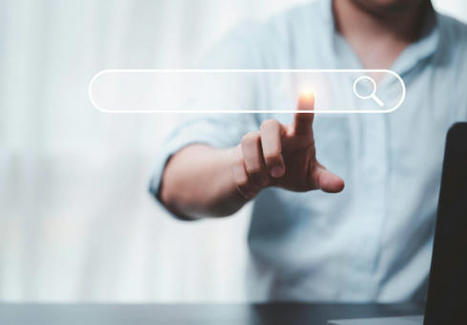



















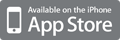
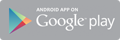



"What’s the first thing we do when facing the unknown? We Google it, of course! Google is fundamental to our experience of the Internet. According to the statistics, more than 100 000 people press “search” on Google every second!
At first glance, the process is straightforward. You type in what you need information about, press enter, and reap your reward. But, if your search is more complex, simply looking through the first page of results may not be enough. What are your other options?
If you struggle to answer this question, we are here to help! This article by our custom-writing team offers you the most actionable and advanced Google search tips.
#metaglossia mundus: relevance for/to T, I and IC?